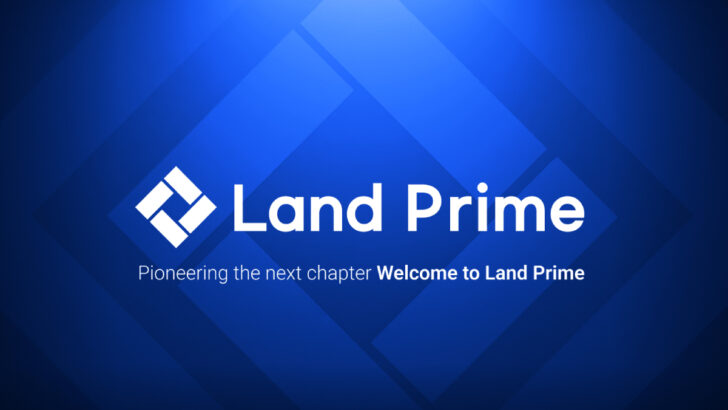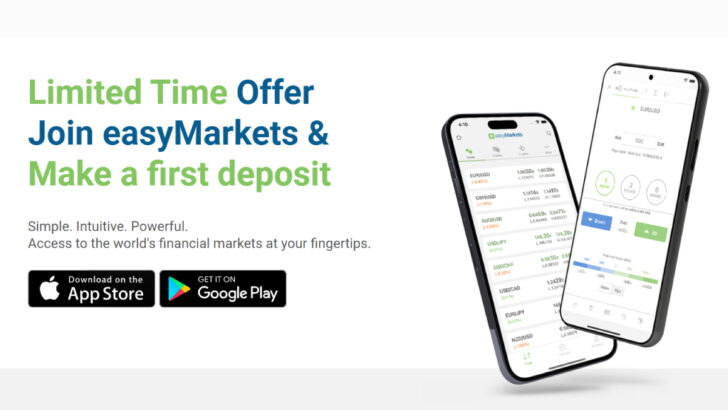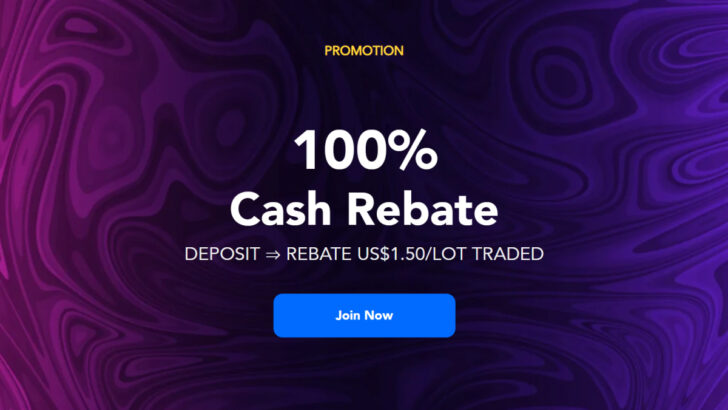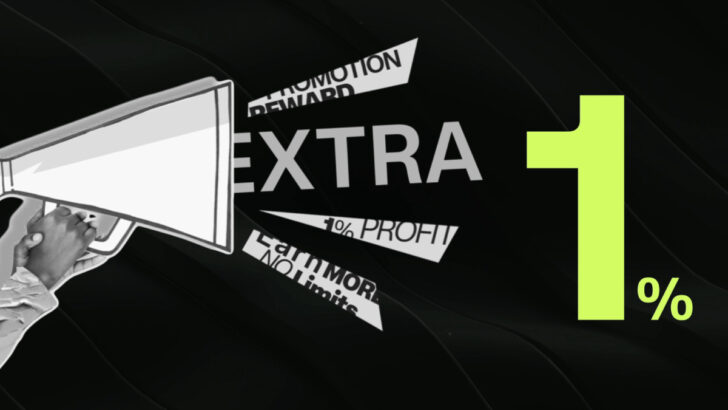Question: How can I install Autochartist for Windows and MAC computers?
If your broker hasn’t integrated the market scanner tool “Autochartist” then you need to subscribe to a paid plan to use it.
For the cost of the Autochartist, please visit the page here.
If your broker does offer the Autochartist, please follow the steps below to install one.
Autochartist for Windows
First, please click on the installation link provided by your broker.
Then click on “Autochartist MT4 expert advisor setup”.
Agree to the “license agreement” appeared on the screen and click on “Next”.
Now select the platform which you want to install the Autochartist.
Click on “Next” and “Install”, then “Finish”.
Finally, re-open the MT4 trading platform to apply the installation to the platform.
Autochartist for MAC
For the installation of the Autochartist for MAC PC, please follow the steps below.
First, please click on the installation link provided by your broker.
Open “Terminal” (you can open it by typing “cmd + space” and then “Terminal”).
Copy and paste a command specified by your broker then press “Enter”.
Here are some examples of the command.
- For OS X 10.9 or newer version
- defaults write com.apple.finder AppleShowAllFiles -boolean true ; killall Finder
- For OS X 10.8 or older version
- defaults write com.apple.finder AppleShowAllFiles TRUE ; killall Finder
Now you should be able to see any hidden files or folders.
Click on “Macintosh HD”, “User”, “User Name”, “Library”, “Application Support”, “com.FXbroker.MT4_123456”, “cDrive”, “Program File”, “Broker MetaTrader 4” and “MQL4.
Then, copy the downloaded file “MQL4” to “Broker MetaTrader 4” folder.
Now restart the MT4 trading platform.
After the above process is completed, you can see the “Autochartist” in “Expert Advisers” tab of “Navigator Window”.
Now you need to activate the “Web Request” by following the steps below.
- Click on “Tools” in “Menu”
- Click on “Options”
- Click on “Expert Advisers” tab
- Check the box of “Allow WebRequest to the listed URL”
- Double click on “Add new URL” and copy and paste the web address provided by your broker
Now, the installation process is completed.
You should be able to start using the Autochartist on your trading platform.
For the list of MT4 and MT5 brokers, please visit the page below.
- Close