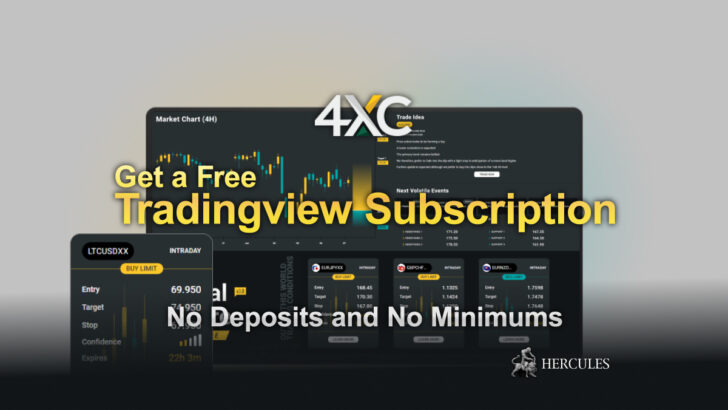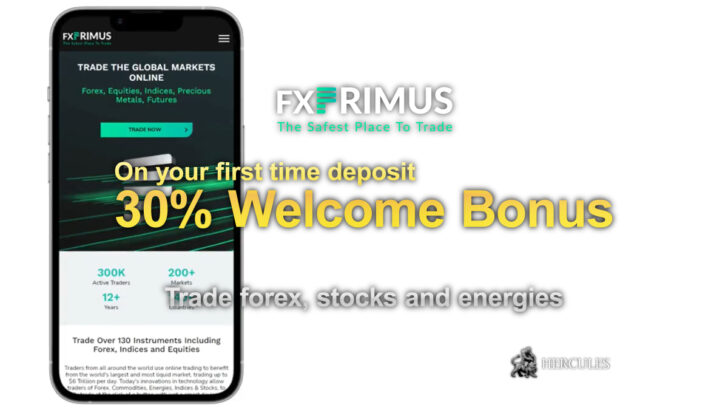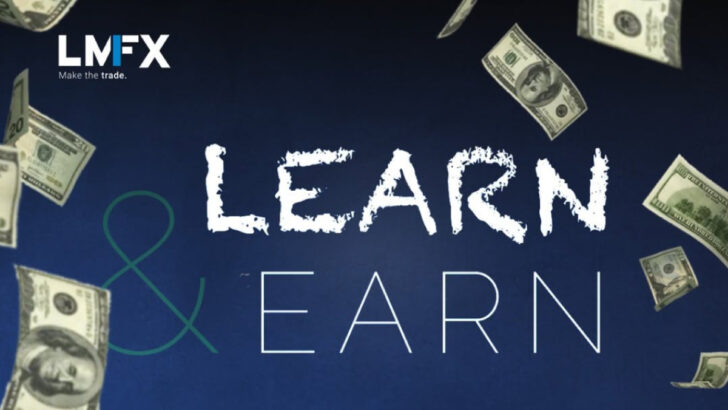IronFX FAQs | Account Opening, Verification, Withdrawal, and more
Everything you need to know about IronFX’s trading service. Find the answers to your questions here.
Table of Contents
Account Opening FAQs
How long does it take to open a live account?
The procedure of account opening is easy and fast and takes less than 1 minute.
How do I change the leverage on my account?
You can change the leverage on your account via the client portal by clicking on `Actions` next to the account you wish to amend. This button can be found on the `Overview` tab under My Account. Your account should not have any open positions to change the leverage.
Do I need to download any software before I start trading?
You need to download one of IronFX’s MT4 trading platforms or start trading through the MT4 Webtrader via your browser.
What is the difference between STP/ECN and real accounts?
Real accounts have instant execution that involves the use of requotes, while STP/ECN accounts have market execution with no requotes. Moreover, there is a difference in spreads because of a different liquidity provider.
Can I trade micro lots with a deposit of over 10,000 USD?
Yes, you can trade micro lots under IronFX’s Micro STP/ECN accounts.
I forgot the password to my Client Portal. What should I do?
Open your client portal, click the `Forgot Password?` link and enter your email address in order to reset your password.
How do I open an additional account?
You can open an additional account via the client portal. Click on `My Accounts`, then `New Account` and follow further instructions.
I have two accounts, and I made a deposit to the wrong account, how can I transfer the funds to my different account?
Internal transfers can be made via the client portal. Click on `Transactions` then `Internal Transfers`. Choose the respective accounts and the amounts, then press `Submit`. Please note that the balance has to match on the `From` account.
Client Funding FAQs
Payment and funding authorisation is 100% automatic, and IronFX’s client portal allows deposits and withdrawals using a simple, easy-to-use single interface. Please visit IronFX’s client portal for a full list of available funding options.
How do I deposit funds into my trading account?
You can deposit your funds via the client portal. Click on the `Deposit Funds` Tab and chose the appropriate funding method. Please note that deposit can take up to 24 hours to be processed depending on the method you choose. Bank Wire transfers can take up to 3 working days, depending on the bank.
Which currencies can I use to deposit funds into my trading account?
The currencies in which you can deposit depends on the payment method you chose. Main currencies, which are covered, are USD, EUR, GBP, AUD, JPY, CHF, PLN, RUB and HUF. Deposits in different currencies will be converted into the base currency of your trading account at the prevailing rate at the given time.
Can I withdraw funds when I have open positions?
You can withdraw funds if you have open positions on your platform. Please note that your free margin must exceed the amount specified in the withdrawal instruction, including all payment charges. You will not be able to make a request if you have insufficient funds.
What are the relevant fees per payment method?
IronFX does not charge any fees for deposits. However, your respective banks or payment providers might charge you additional fees.
Why have you charged my MT4 account on the withdrawal? You have withdrawn more than the amount I had requested.
The extra amount that was removed is part of the not-withdrawable trading bonus that you have received. Whenever you make a withdrawal, a proportion of the trading bonus is removed relative to the amount you deposited and requested a withdrawal.
How can I withdraw my profits?
You can withdraw your profits only through the Bank Wire. You can receive your initial deposit via the payment method initially used and then all excess funds (profits) will be sent to your bank account. In order for the above to take effect, you need to apply for a bank withdrawal from your client portal.
Does IronFX charge a fee for no trading?
Yes, the company reserves the right to apply a 3% ‘no trading’ fee when a trader has deposited and requested to withdraw funds without ever entering one trade.
Getting Started
How to open an account with IronFX?
Step 1: Register
To register and open your IronFX account, click here and fill in the form.
Step 2: Complete account verification
To verify your account, you need to provide both Proof of Identity and Proof of Residence documents. You can upload your documents here.
Proof of Identity (POI):
You need to provide a colour copy of a valid passport or other official identification document issued by authorities (e.g. driver’s licence, identity card, etc.). The identification document must show the following:
- Your full name
- Issue or expiry date
- Your place and date of birth or tax identification number
- Your signature
Proof of Residence (POR):
- A recent utility bill e.g. electricity, gas, water, phone, oil, internet and/or cable TV connection, bank account statement.
- The document should be dated within the last 6 months and confirm your registered address.
If you have any questions, please contact IronFX’s support team at support@ironfx.com
Step 3: Make your first deposit
Once your account is set up, you can make a deposit into your trading account here to start trading. The Deposit tab in the Client Portal shows all the available payment methods.
Step 4: Start trading
Once you have uploaded the required documents and your account has been verified, you can start your live trading journey.
Why do I need to submit my documents for account validation?
It is important for IronFX to provide all clients with a secure customer experience to make your trading journey easier and to enable you to easily access all features and services.
When do I need to upload my documents again?
You will be notified when your current document(s) expire.
Proof of Residence (POR) documents are valid for one year while Proof of Identity (POI) documents are valid until expiration date.
Do I need to upload my documents again if I open a new trading account and my first trading account has already been validated?
No, your account is already validated as long as you have uploaded your documents upon registration.
How do I know if my account has been verified?
You can check your account status by logging in to your client portal. You will also be notified by email.
How long will it take to verify my account?
You will be notified within 5 minutes.
Trading FAQs
What are the trading hours?
You can trade 24 hours a day, starting at 00:00 Monday and closing at 24:00 Friday (server time). Please note that the server time is GMT + 2 (GMT + 3 applies during daylight saving/summertime).
The price on the chart is different from the price appearing on my trading terminal. Why?
The charts show the Bid price by default. You open a Buy position with the Ask price and close it with the Bid price. You have to add the spread on the Bid price to find the Ask price. Therefore, the difference in price is due to the spread .
My order was stop-out. Why?
Your order will be stop-out when the margin level (Equity/Used Margin) of your trading account goes below 20%. This will trigger a stop-out, and your positions will start closing, starting from the most unprofitable.
I am getting “Requotes”. What does this mean?
The requote statement usually pops up to inform traders that the execution price has changed and allows traders to decide whether they wish to accept the new price.
The advertised price affected by high market volatility can change in a split second, and IronFX needs to offer you the latest market price. In such an event, you can either accept the new requoting or reject the new price and cancel the execution of the transaction.
Another possible reason for getting requotes could be a bad internet connection, which can delay the transmission of orders; in this situation, you will see old prices instead of current market prices.
Does the company offer negative balance protection?
IronFX offers negative balance protection to all clients as part of the Agreement with a client, as long as it is not manipulated. The interests of clients are IronFX’s primary objective; therefore, IronFX ensures that clients may never lose more than their total deposits.
My pending order was deleted. Why?
Your pending order will be deleted from the system if the free margin is not enough to cover the margin required for opening the specific order.
Can I cancel an instant order request?
If you placed an instant order, it might not always be possible to cancel it, if IronFX’s trading server has already received your request. In this case, your platform would also give you a warning: `Closing of this window will not guarantee the order cancelling`.
What is the lowest volume I can trade?
Please note that the minimum trading volume you can trade is 0.01 lots.
Why is IronFX’s spread so high on EURUSD/GBPUSD (e.g. over ten pips)?
Please note that IronFX is using fractional pips pricing for the client to benefit from rounding. Instead of 4 decimal places, IronFX uses 5, and therefore the ten pips mark you see is 1.0 pip.
Does IronFX support trailing stops and expert advisors?
IronFX’s platform supports such functionalities. Please be aware that trading operations using additional functions on your client terminals such as trailing stop or expert advisor are executed completely under your responsibility, as they depend directly on your trading terminal.
Trading Platform FAQs
Sometimes when I am trying to place an order, I got an error message: `Trade Context is busy`, how this can be solved?
Restart your MetaTrader 4 terminal by closing it and launching it again.
I forgot my MT4 password. What should I do?
Go to the client portal , click on `My Account`, then `Overview`, and after click `Actions` next to the account for which you wish to change the password.
How do I change my MT4 password?
To change your MT4 password, please log into your MT4 Platform, click on `Tools`, then `Options`, click on `Change` next to the password Tab. Please enter your current password and enter a new one, then click `OK`.
How can I change my password on Android/iPhone?
To change the password on your Android/iPhone, please click on the `Settings` tab, then click on `Accounts`. On the bottom right corner, you will see a Key icon, and please click on it. You will see a pop-up window to change your password.