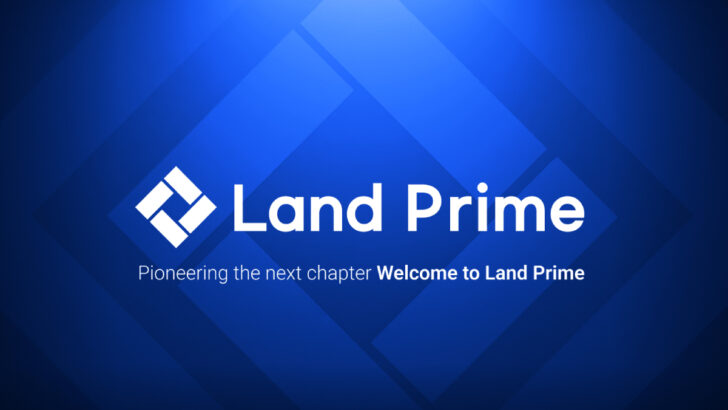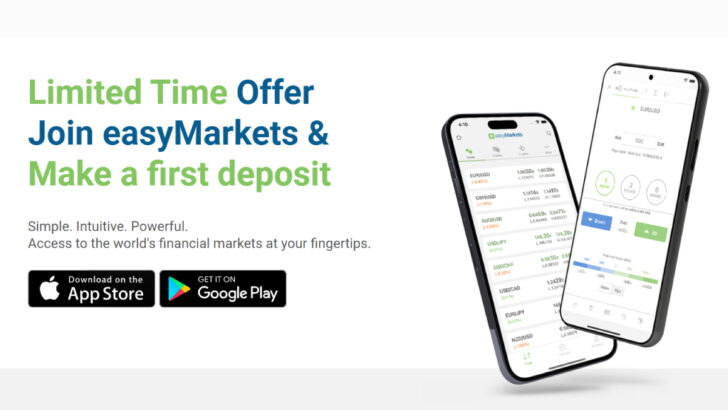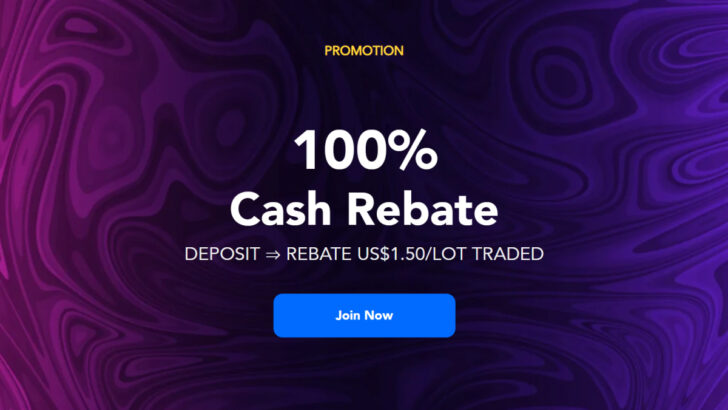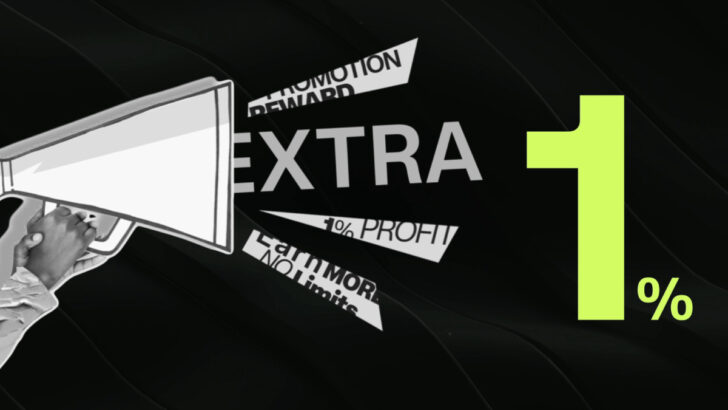Question: How to enable the one-click trading to close position on XM MT4 and MT5?
- XM’s One Click Trading is available for free on MT4 and MT5
- Why “One Click Trading” board isn’t active but it opens normal order screen?
XM’s One Click Trading is available for free on MT4 and MT5
You can utilize the one-click trading for opening positions only. For closing options, you need to do it manually.
To enable the “one-click trading”, follow the steps below.
1. Please right click on a chart and select “One Click Trading “. (or type “Alt+T”)
To show the “One Click Trading board” on your price chart, right click on the price chart and select “One Click Trading” as below.
You can also type in “Alt + T” directly to make the board appear instantly.

2. The one-click trading board will appear on the left up side of the chart.
For the first time you use the board, you will be asked if you like to enable the “One Click Trading” or not. Once you agree, you can open positions instantly just by clicking on the board.

Why “One Click Trading” board isn’t active but it opens normal order screen?
The “One Click Trading” board is activated and available for using, only if you have “accepted and agreed” to the terms and conditions.
You might have closed the screen to activate(agree to T&C) below, when you have first time clicked on the “One Click Trading” board.

In this case, please go to “Tools” – “Options” – “Trade” and check the “One Click Trading” box below.
Then the above screen with T&C will appear.

You may follow the same process above to disable the “One Click Trading” tool on MT5.
Please be careful when you use the “One Click Trading” board on MT5 trading platform, because one it is activated, the board will send orders directly to trading server with one click.
Even if you have accidentally clicked on it and sent orders, you cannot cancel the orders which are already executed afterwards.
- Close