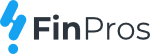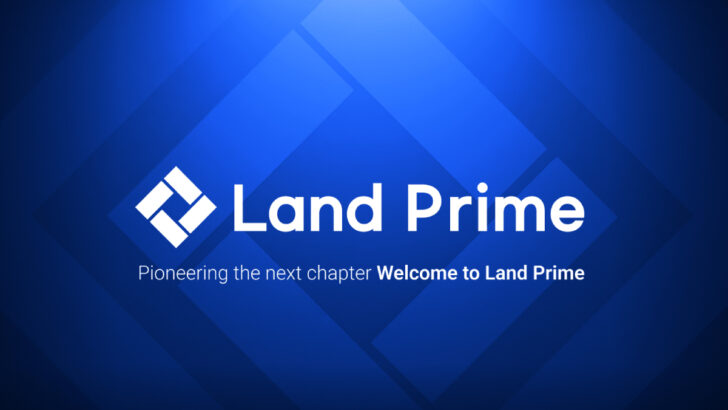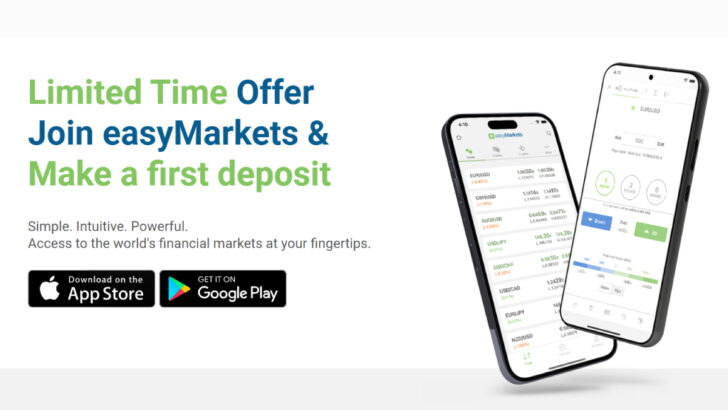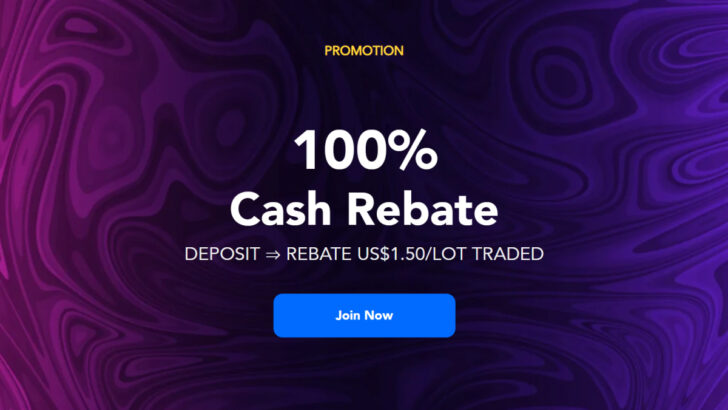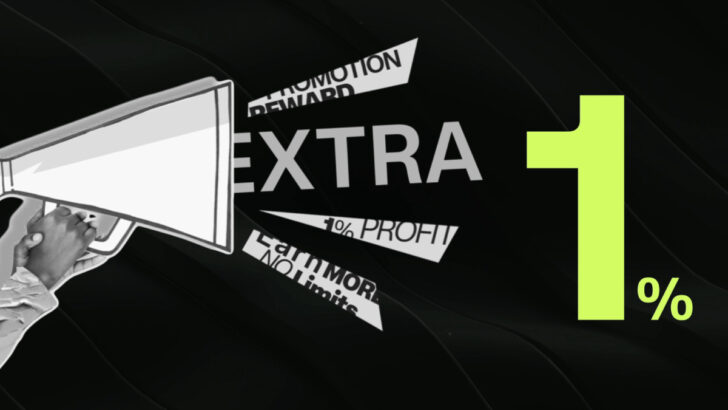Categories
Account Opening & Trading Conditions Guide | FinPros FAQs
See the list of FAQs about FinPros’ registration procedure, trading cost, social trading and more.

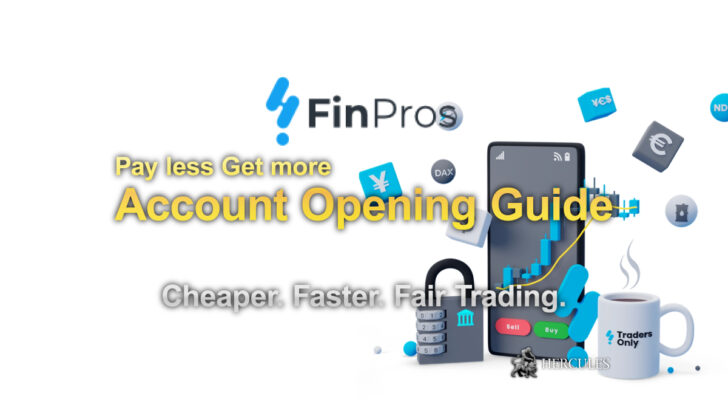
Why is it necessary to provide a photo ID and additional documents when creating an account?
To comply with laws against money laundering and terrorism financing, FinPros must verify the identity and address of all clients. This process helps prevent criminal activities and ensures the operations remain within legal boundaries. By uploading your photo ID and residence information, you’re helping FinPros maintain a secure and compliant trading environment.
What specific documents do I need to provide for account verification?
For FinPros to verify your identity and address, you’ll need to upload:
Proof of Identity: This could be an ID Card, Passport, Residence Permit, Driver’s License, or another government-issued document that includes your name, surname, document number, nationality, birth date, and expiration date.
Proof of Address: A document like a Utility Bill or Bank Statement displaying your name, full address, and the date of issue (must be recent, within the last 3 months).
How can I upload my identification and other necessary documents?
Once you’ve successfully logged into your FinPros account, a prompt will appear for document upload. If you choose to do it later, you can access the upload function anytime via Dashboard → Upload.
What is the process for verifying my payment method?
Depending on your selected payment method (debit/credit card, bank transfer, or crypto wallet), FinPros may request additional documentation to confirm the legitimacy of your funds. Ensure any card or account used is in your name and refundable.
How can I update my account details?
To change any personal details on your trading account, please email FinPros at funding@finpros.com, detailing the changes needed and why. For any name changes or address updates, supporting documents such as a Marriage Certificate or a new Proof of Address are required.
Why is account verification required?
FinPros requires account verification to meet regulatory standards for identification and security. This involves submitting a Proof of Identity and a Proof of Address to ensure your account’s safety and compliance.
What could cause my deposit to fail?
Unsuccessful deposits may result from incomplete verification or insufficient funds in your account. Ensure your account is fully verified and has enough balance for the transaction.
Are there deposit limits?
Yes, deposit limits vary by payment method:
- Bank transfer: Minimum $200 USD/EUR/GBP, no maximum.
- Cryptocurrency: Minimum $25 USDT, no maximum.
- Credit Card: Currently not applicable.
Is it safe to use my credit/debit card online with FinPros?
Absolutely. FinPros uses SSL encryption to protect all sensitive information, ensuring your financial and personal details are secure.
How do I deposit money into my account?
Log in to your FinPros account, navigate to “My Wallet,” and select your preferred payment method to deposit funds.
Can I use a payment method registered under someone else’s name?
No. All deposits must come from a payment method that is registered under your own name to ensure security and compliance.
Is it possible to deposit from a corporate account?
Deposits must match the account type with FinPros. Personal accounts require personal payment methods, while corporate accounts must use corporate payment methods.
Is my investment protected if FinPros goes bankrupt?
Under the guidelines of the Seychelles’ Financial Services Authority (FSA), all client funds are held in segregated accounts, ensuring your investments are protected even in the event of FinPros facing insolvency or bankruptcy.
How does FinPros handle overnight financing?
Overnight financing, or swap fees, are applied when you hold a position open past 22:00 GMT. These fees can either be credited or debited from your account, depending on the trade size, instrument, account type, and whether the position is long or short. Notably, swaps are tripled on Wednesday to accommodate the traditional 2-day settlement period of spot Forex contracts.
Will I incur currency conversion fees at FinPros?
No, FinPros does not impose currency conversion fees. Currency exchanges within your wallets are performed using the previous night’s closing rate on FinPros’ platform.
Are there trading fees at FinPros?
Yes, depending on the account type you choose, trading fees may vary. Each account is designed to suit different trading styles and preferences. For detailed information, please visit FinPros’ accounts comparison page.
Can I expect any hidden charges?
No hidden charges exist at FinPros. FinPros’ fee structure is transparent, ensuring you are fully informed about any costs involved.
How does a Demo account differ from a Real account?
Both account types allow trading under real market conditions. The difference lies in the risk; Real accounts involve actual money, while Demo accounts are risk-free, designed for practice and learning.
Is there a usage limit for the Demo account?
FinPros’ MT5 Demo Account is unlimited. Feel free to use it indefinitely to practice trading and become familiar with the Meta Trader 5 platform.
How can I start with a Demo account?
After logging into your FinPros account, navigate to “Trading Accounts” and select “New Demo Account” to get started.
How do I access the FinPros Trading Platform?
FinPros utilizes Meta Trader 5, accessible on both PC/Mac and mobile devices including iPhone/iPad and Android.
How to change my MT5 platform password?
Open MT5, select “File” → “Change My Password”, enter your current and new passwords accordingly.
Does FinPros cater to corporate clients?
Yes, FinPros welcomes corporate clients, allowing accounts to be registered under a company’s name.
Is there any financial risk with the Demo account?
Using a Demo account poses no risk to your finances, offering a safe environment to learn trading.
Can I open multiple trading accounts?
You are allowed to have up to 8 real and 4 demo trading accounts with FinPros.
Creating a FinPros Social account:
- Download FinPros Social from the Apple App Store or Google Play Store.
- Tap “Create your profile now” at the bottom.
- Follow the prompts to create your profile, then check your email (including spam/junk) for a verification link.
- Verify your account and log in with your chosen credentials.
How do I log into FinPros Social?
Open the FinPros Social app, tap “Log in” and enter your registration credentials.
- Linking my trading account to FinPros Social:
- In the app, go to “Account” → “Link Account”, choose your server, enter your account number and password, and decide if you want to be a Copier or a Signal.
- Trouble linking my trading account:
- Ensure your server, account number, and password are correct. Avoid including extra characters when copying/pasting. Use your trading password, not the investor password, and ensure it’s no longer than 15 characters. If linking a new Signal account, close all trades on any previously connected Signal account first.
- Understanding Signals in FinPros Social:
- A Signal is an account whose trades you can copy. Access the “Account” tab to view and manage the Signals you are following.
How do I begin copying a Signal?
- Select the Account you wish to copy and click the blue “Copy” button.
- Choose your copying scale:
- Proportional by Equity: Trades size based on the proportion of your Equity to the Signal’s Equity.
- Mirror Master Size: Directly mirrors the Signal’s trade sizes, regardless of your account’s equity.
- Fixed Size: Sets all trades to a predetermined size.
- Decide if you want to also copy the Signal’s currently open trades.
- If the calculated copy size is below your account’s minimum, you can opt to round up to the minimum size.
- Click “Confirm” to start copying.
What is ‘Proportional by equity’ copying?
This option scales the trade sizes based on your account’s size relative to the Signal’s account. If the Signal’s equity is significantly larger than yours, your trade sizes will be correspondingly smaller to maintain a similar risk level.
How can I stop copying a Signal?
- Go to the Signal’s profile you’re copying.
- Click “Edit Copy”.
- Press the red “Stop copying” button.
- Confirm your choice to stop.
How do I become a Signal provider?
Select the Signal option when linking your account, ensuring you have a minimum balance of $500. Being a Signal typically requires at least 6 months of successful trading experience.
How do I set a Performance Fee?
- Go to the “Account” tab.
- Select “Set Fee” > “Performance”.
- You can set this fee up to 50%.
Can I earn a profit percentage from my followers?
Yes, access the “Account” tab, and choose the option to charge your Copiers a percentage of the profits.
How is the maximum drawdown calculated?
Max drawdown evaluates the highest drop from the peak in your account’s profit, not considering client-initiated trades, deposits, or withdrawals. If your account balance changes due to deposits or withdrawals, the drawdown calculation will adjust accordingly. The app displays drawdown based solely on realized profits and losses.
How do I set a Subscription Fee instead of a Performance Fee?
- Go to the “Account” tab.
- Choose “Set Fee” > “Subscription”.
- The highest Subscription Fee you can set is $100.
How and when is a Subscription Fee applied?
Subscription Fees are billed at the start of each month, deducted from your trading account, and apply no matter the duration of copying in that month.
When will I be charged a Subscription Fee?
Subscription Fees are charged at the beginning of every calendar month, regardless of how long you’ve been copying within that month.
How are Performance Fees calculated and applied?
Performance Fees are determined weekly based on the new profit peaks your account achieves, considering both open and closed positions. These fees are specific to each Signal you copy; one Signal’s performance does not affect the fees due to another. The fee is only charged on profits exceeding the previous High Watermark (HWM), which is the peak profit level your account has reached. If losses occur, the HWM remains unchanged until those losses are recouped and profits exceed the HWM again.
What exactly is a High Watermark (HWM)?
A High Watermark represents the highest profit level your account has ever reached. Performance Fees are charged only on the profits that surpass this benchmark. If your account suffers losses, the HWM stays fixed until you recover the losses and achieve additional profits. This ensures you’re only charged fees on genuine profit increases.
Why didn’t my trade copy, or why was my trade executed late?
Missed or delayed trades can occur due to reasons such as insufficient funds or the market being unavailable. FinPros’ system attempts to execute the trade within 15 minutes, waiting for a response from the server. If the trade doesn’t occur within this window due to price fluctuation or other factors, it will not be copied, leading to potential delays or missed trades.
How can I change my personal details in the FinPros App?
To update your name or manage your notifications:
- Go to the “Account” tab, select “Edit Profile” for name changes, or “Settings” > “Notification settings” to manage alerts.
- Is it possible to use multiple trading accounts or link to brokers outside FinPros in the app?
You can only link one trading account to your FinPros Social profile, and it must be a FinPros “Social Pro” account. Linking accounts from other brokers is not supported.
How do I delete or unlink my account, or switch to a different trading account?
To delete or unlink your account:
- Navigate to the “Account” tab and choose “Settings”.
- Select “Delete account” for deletion or “Account information” > “Unlink account” to unlink.
To switch accounts, follow the “Link an account” process and input your new trading account details.
What steps should I take to change my account password?
If you need to reset your password:
- Click “Log in” > “Forgot password”.
- Enter your registered email and submit.
- Follow the link sent to your email to change your password.
- Close