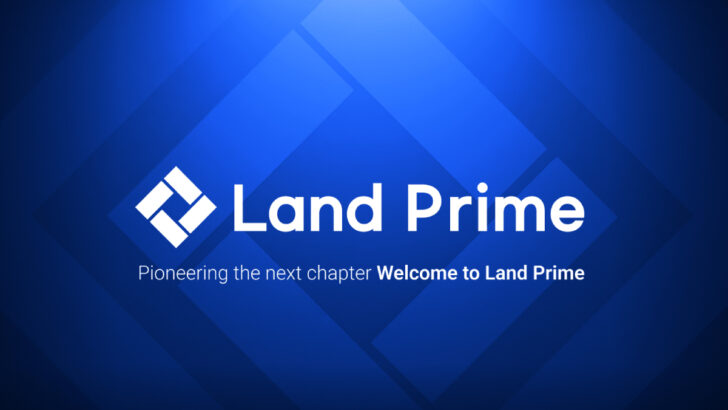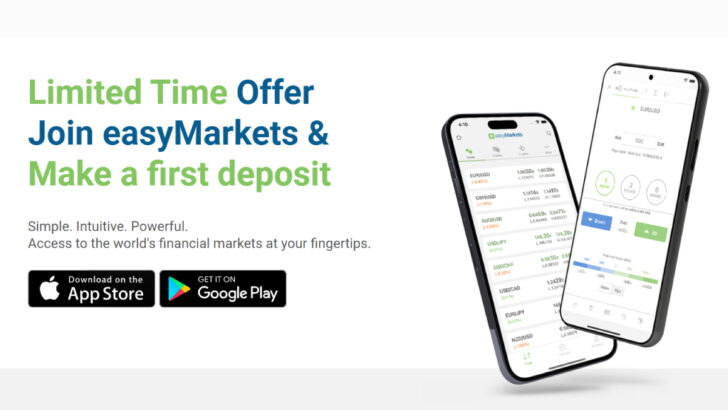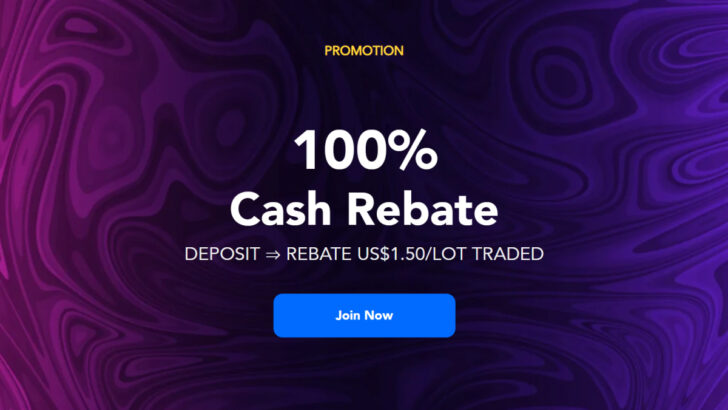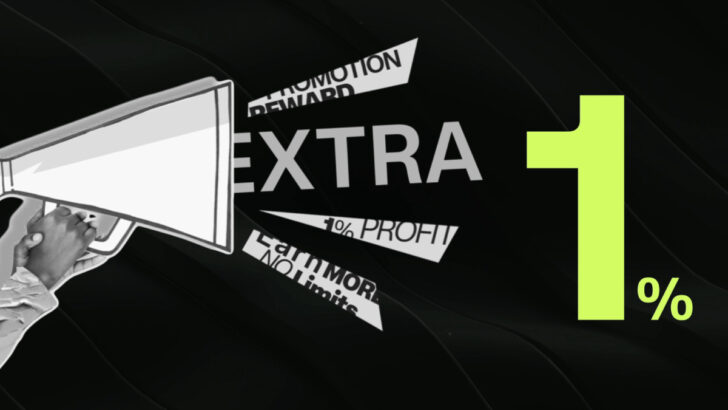Categories
Exness Account Opening Guide | Questions and Answers
How to open an account with Exness? Here, you can learn everything about registration with Exness.
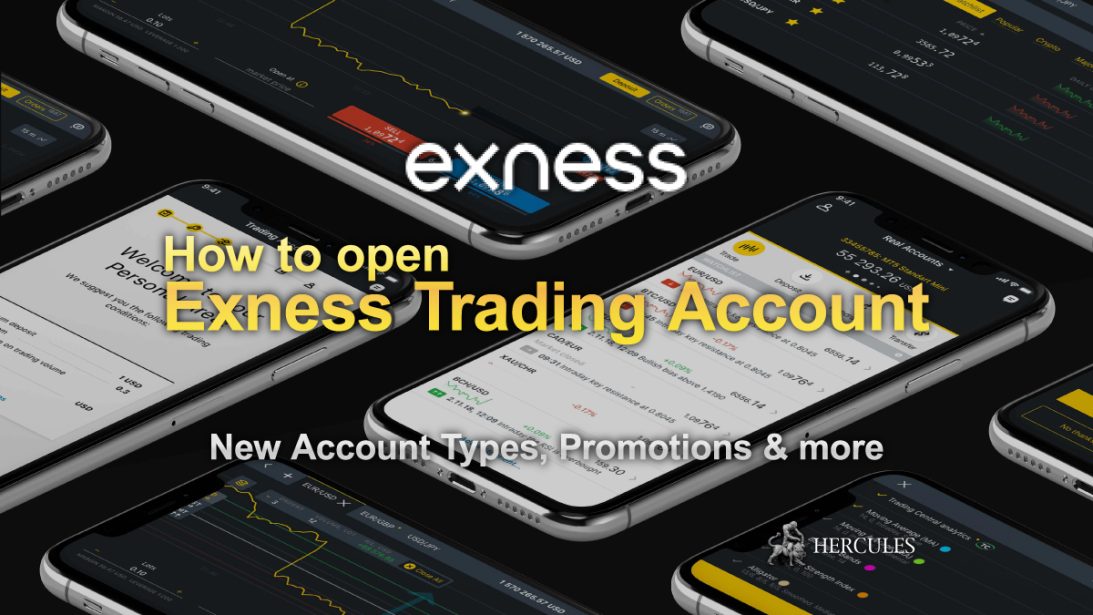
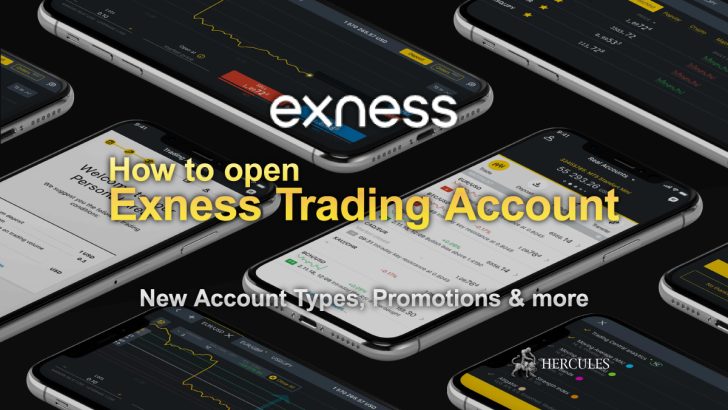
How do I register an Exness account?
Registering for an Exness account establishes your Personal Area (PA), a pivotal space for managing your trading accounts and adjusting settings. This process is straightforward, requiring only a valid email and/or mobile number. However, to fully activate your account, you must verify it by submitting the necessary documents.
Steps to Register an Exness Account:
- Begin by visiting the Exness website. Navigate to their homepage to start the registration process.
- Initiate Account Creation: Look for the “Open Account” button and click on it to proceed.
- Select Your Country of Residence: It’s crucial to choose accurately as this determines the payment methods available to you in your PA. Note that this choice is final and cannot be altered later.
- Provide Your Email: Enter an email address you want to use for your account. This will be your primary contact and login credential.
- Set Up a Password: Create a strong password, adhering to the specified requirements for security.
- US Citizenship Declaration: Confirm that you are not a US citizen or resident by ticking the designated box.
- Finalize Registration: Click “Continue” to verify the information you’ve entered.
Upon completion, you’ll be introduced to the Exness Terminal, an exclusive online trading platform. By default, both real and demo MT5 trading accounts are set up and listed under the “My Accounts” section of your PA.
Navigating Post-Registration:
After closing any introductory pop-ups, access the features menu by clicking the 9-dot icon at the top-right corner and select “Traders Area” to visit your Personal Area.
Next Steps:
Initially, you can deposit funds and start trading, but remember, certain restrictions apply until your account is fully verified. We strongly encourage you to complete the verification process promptly. Detailed guides on account verification, creating trading accounts, and an overview of PA features are available on the Exness website.
By following these steps and ensuring your account is verified, you’ll be well on your way to utilizing all the benefits your Exness account has to offer.
How to verify an Exness account?
Verifying your Exness account is a crucial step to unlocking its full potential, ensuring you have complete access to all trading functions and lifting any deposit restrictions. This process involves submitting proof of identity (POI) and proof of residence (POR) documents, alongside completing an economic profile. It’s important to be aware that verification requirements may vary depending on your region, so be sure to understand the specific needs and limitations for your account.
Step-by-Step Guide to Verifying Your Exness Account:
- Log Into Your Personal Area (PA): Access your PA, where you’ll find an option to complete your profile. This option may be labeled differently depending on your PA’s interface.
- Email Verification: You’ll be prompted to verify your email by receiving and entering a 6-digit code sent to you, then proceed by clicking “Continue.”
- Phone Number Verification: Input your phone number and choose to receive the confirmation code via SMS or a phone call. Enter the received 6-digit code and click “Continue.”
- Enter Personal Information: Ensure your full name matches exactly as it appears on your verification documents.
- Economic Profile Completion: This survey gathers information on your trading experience and is a necessary step in the verification process.
- Upload Verification Documents: You’ll need to upload documents that confirm your identity and residence. Make sure the names on your documents match exactly with your registered name and any payment methods you use with Exness.
- Proof of Identity (POI): Select the issuing country of your ID and the type of ID, then attach the document. If your region allows the same document for both POI and POR, and it contains both identity and residential information, step 10 may be skipped.
- Proof of Residence (POR): Attach your POR document, ensuring it’s been issued within the last six months and includes all necessary details.
- Document Verification: Verification can take up to 24 hours. After this period, log into your PA to check if your account has been fully verified or if there are any issues with the submitted documents.
Understanding Account Limitations:
Initially, your account will have deposit limitations, which are gradually lifted as you complete different stages of the verification process.
Fully verified accounts have no deposit restrictions and gain access to all payment methods that require account verification.
The 30-day verification time frame begins with your first deposit, emphasizing the importance of timely verification.
Why Is Verification Important?
Verification enhances the security of your account, ensuring only you can access and manage it. It’s also a compliance measure with financial regulations, demonstrating Exness’s commitment to operating within legal frameworks. Additionally, verification helps Exness tailor its services to meet regional needs more effectively, such as offering support in local languages or preferred payment methods.
Document Requirements:
- POI: Must include a photo, your full name as it appears on your account, your date of birth (confirming you’re 18 or above), and must be currently valid. It should be government-issued, clear, and show all four edges.
- POR: Should contain your full name (matching your POI), your address, and the issue date (within the last six months). It must be from a legitimate authority and show clear, legible information.
Dealing with Document Rejection:
If your documents are rejected, review the rejection reasons in your PA and resubmit the required documents. Common reasons include poor quality images, incomplete document visibility, or discrepancies between documents and registered information.
Remember, the verification process is in place to protect your account and enhance your trading experience. By following these steps and ensuring your documents meet the specified requirements, you’ll be able to enjoy the full benefits of your Exness account without limitations.
How to check the status of my uploaded Verification Documents?
After you’ve submitted your Proof of Identity (POI) and Proof of Residence (POR) documents for your Exness account, you’ll receive an email confirmation to your registered inbox. Following the review of your documents, a subsequent email will notify you of their approval or rejection. For a detailed view of your verification status, including reasons for any document rejections, log into your Personal Area (PA) and refer to the top bar for updates.
Your verification status provides insights into the progress of your account verification process. Here’s a brief overview of possible statuses:
- Unverified User: No verification steps have been completed.
- Partial Verification: Some verification steps like email, phone, or personal information have been completed, shown by a percentage of completion.
- POI Submitted/Approved: Payment limitations exist until POI is approved. Upon approval, these limits are relaxed.
- POI Rejected: Documents may be temporarily rejected for not meeting requirements, with users prompted to re-upload. Persistent rejections after multiple attempts may lead to final rejection, necessitating contact with support.
- POI Approved and POR Rejected: Similar to POI, POR documents can also face temporary or final rejection based on document quality and accuracy.
- Verified User: This status indicates successful verification, potentially using a single document for both POI and POR in some countries.
Troubleshooting Exness Registration Issues
- Exness Account Registration:
- If you encounter issues during registration, ensure you’re using a valid email and phone number from your chosen country of residence. Common issues include duplicate email usage or invalid email addresses. To resolve, try password recovery or use a different email.
- Password Setup During Registration:
- A strong password is essential, meeting criteria for length, character variety, and complexity. The Exness website provides real-time feedback on your password’s compliance with these requirements.
- Uploading Verification Documents:
- Ensure your Economic Profile is complete before uploading POI and POR documents. Note the file size limit of 64 MB and the requirement for different documents for POI and POR, unless your country allows a single document for both. If you’ve already submitted documents, wait for their review before attempting new uploads.
- Logging Into Your Personal Area:
- If logging in is problematic, check your username (it should be your registered email address), password accuracy, and browser settings. Clearing cache or trying a different browser may help. If your account was previously terminated, you’ll need to register anew with a different email.
By following these guidelines and troubleshooting tips, you can navigate the verification process and any registration issues more smoothly, ensuring a seamless experience with your Exness account.
Why I can’t register my account with Exness?
Encountering issues during the registration, profile verification, or login process with your Exness account can be frustrating. Below, we’ve compiled a list of common challenges and solutions to help streamline your experience.
Common Registration Issues and Solutions
- Issue: Unable to Register an Exness Account
- Solution: Registration requires a valid email address and a phone number associated with your country of residence. Initially, you’ll only need to input your email and create a password for your Personal Area (PA). Phone number addition comes at a subsequent stage. Common hurdles include:
- Email Already in Use: If your email is linked to an existing account, it cannot be reused. Solutions include password recovery for the existing PA or using a different email for a new registration.
- Invalid Email Address: Ensure your email is correctly entered without extra spaces or characters. Use the Enter key for tips on corrections.
- Issue: Password Creation or Reset Problems
- Solution: A strong password is essential for securing your account. Keep in mind:
- It must be 8-15 characters long, including both uppercase and lowercase letters, numbers, and optionally, special characters like #, @, or $.
- The site’s color-coded feedback assists in meeting these criteria, allowing the “Continue” button activation only when all requirements are green.
- In some cases, completing a captcha is necessary to proceed.
- Issue: Verification Document Upload Failures
- Solution: Before uploading POI (Proof of Identity) and POR (Proof of Residence), ensure your Economic Profile is fully completed. Remember:
- Documents for POI and POR must be distinct, although some regions allow a single document for both.
- The file size limit is 64 MB; exceeding this will prevent upload.
- If a document is already submitted, await its review before attempting another upload.
- Submitting POI and POR documents simultaneously is recommended for a smoother verification process.
- Issue: Inability to Log into Personal Area
- Solution: If logging in poses a challenge, consider the following:
- Username: Your registered email address serves as your username. Trading account numbers or names are not valid usernames.
- Password Accuracy: Ensure there are no typos, extra spaces, or Caps Lock issues. Passwords are case-sensitive.
- Browser Issues: Clearing your browser’s cache and cookies or trying a different browser may resolve login issues.
- Account Status: If your account was previously terminated at your request, you cannot use the same email for a new registration. Creating a new PA with a different email is necessary.
These guidelines aim to address and resolve the most common registration and login issues encountered by Exness users. For unresolved issues or additional support, contacting Exness Support is always a viable and recommended option.
How to verify the Source of Funds in my Exness Account?
Verifying the source of your funds is an essential compliance measure to ensure the security of your account and adhere to financial regulations. This process involves submitting documentation that clearly demonstrates the origin of the funds deposited into your Exness account. Below are some of the documents you may need to provide:
- Bank Statements: Showing incoming funds.
- Pay Stubs: Indicating regular income from employment.
- Tax Returns: Demonstrating income from employment or self-employment.
- Sale Agreements or Contracts: For asset sales.
- Inheritance Documentation: Proving receipt of inherited funds.
- Investment Statements: From securities like stocks or bonds.
- Loan Agreements: Indicating borrowed funds.
- Gift Letters: For funds received as gifts, detailing the nature and purpose.
- Business Documents: Financial statements or contracts showing business income.
- Sale of Assets: Contracts or bank statements from asset sales.
- Business Financial Records: Demonstrating business-generated income.
- Divorce Settlement Agreement: Outlining asset and fund distribution.
- Insurance Payout Documentation: For insurance settlements.
If required to submit these documents, you’ll see a notification banner in your Personal Area (PA).
How to Verify the Source of Funds?
In Your Personal Area (PA):
- Log into your PA.
- Click on “Upload now” in the notification banner.
- Upload the document(s) showing your full name and proof of the deposited funds.
- Click “Submit document” and then “OK” upon confirmation.
On Exness Trade App:
- Log into the Exness Trade app (Android version).
- Tap “Upload now” in the banner.
- Upload document(s) showing your full name.
- Tap “Submit document” and then “OK” for confirmation.
Document review may take up to 10 business days. Fully verifying your profile is recommended to lift all trading function and deposit limit restrictions.
Managing Your Personal Information in Exness
You can review and manage your personal information, such as your registered name and physical address, within your PA. To update this information due to errors or changes (within the same country), contact Support with your Support PIN for assistance.
Accessing Exness Through Progressive Web App (PWA)
The Exness website is available as a Progressive Web App (PWA) for Android users. This feature provides a mobile application-like experience, facilitating direct access to the mobile version of the PA without the need to download an app.
PWA vs. Exness Trade App:
The Exness Trade app is a comprehensive application for trading and account management, requiring download and installation.
The PWA offers quick access to the PA without installation, aimed at enhancing user convenience.
Notifications for PWA Installation:
- Android users will see a prompt to install the PWA after logging into the PA via a mobile browser.
- iOS users using Safari will also receive a prompt, reappearing every 7 days if not installed, offering a shortcut to the PA on their home screen.
How to access old (archived) Exness account?
Determining whether an old Exness account remains active is straightforward. Your Personal Area (PA) stays operational unless it’s terminated at your request or by Exness’s decision, in which case you’d be notified via email prior to termination.
Checking Account Status:
Visit the Exness website and attempt to log in.
If you remember your password, enter it. An error message will appear if the PA has been terminated, indicating an issue with the login credentials.
If you’ve forgotten your password, use the password reset feature. A terminated account will trigger an “Incorrect email” error message.
Encountering difficulties or receiving error messages? Exness’s Support Team is ready to assist you promptly.
Registering for an Exness Account:
Registration requires only an active email address and a mobile phone number from your country of residence. Complete verification of your Exness account is essential for full functionality. Verification involves providing:
- Economic profile
- Proof of identity
- Proof of residence
Explore more about the verification process and document requirements through the provided link.
Adding Phone Numbers to Your Personal Area:
You can associate multiple phone numbers with your Exness PA without a cap. However, a daily limit exists for adding up to 5 phone numbers, dictated by SMS attempt restrictions, ensuring efficient processing of requests.
Verifying Your Account from Abroad:
Yes, you can verify an Exness account while residing in a foreign country, provided the country is not on Exness’s restricted list. Ensure your residency status in the foreign country is legal and permanent, then follow standard registration steps, including submission of valid Proof of Residence (POR).
- Accepted: Nationals residing in their home country or in another service-provided country.
- Not Accepted: Nationals from service-provided countries living in restricted countries, or nationals from restricted countries living in another restricted country.
Understanding Exness Password Types:
Managing various passwords for your Exness account is vital for security. Here’s a breakdown:
- Personal Area Password: Secures your PA login.
- Trading Password: Unique to each trading account for terminal access.
- Read-only Access Password: Allows view-only access to trading accounts, with trading disabled.
- Support PIN: Auto-generated upon registration for verifying identity when contacting support.
Password Requirements:
- 8-15 characters in length
- A mix of uppercase and lowercase letters
- A combination of numbers, English letters, and special characters
Creating strong, secure passwords and keeping them confidential is crucial. Note that passwords are never emailed for security reasons, so keep them noted in a secure location.
How too Recover my Exness Passwords?
Losing access to your Exness account due to a forgotten password can be distressing, but recovery is straightforward with these steps for each password type associated with your account.
Recovering Your Personal Area Password
- Initiate the Recovery: Visit exness.com and select “Sign In” > “I forgot my password.”
- Verify Your Email: Enter your registered email and proceed, completing any captcha challenges if prompted.
- Verification Code: You’ll receive a verification code based on your security settings. Enter this code to confirm it’s you.
- Set New Password: Follow the on-screen instructions to create a new password, adhering to the password requirements.
- Completion: Log in with your new password to access your Personal Area.
Changing Your Trading Password
- Access My Accounts: In your Personal Area, find the trading account needing a new password and select “Change trading password” from the menu.
- New Password Creation: Enter your new password, ensuring it meets Exness’s criteria, and confirm the change.
- Verification: Enter the received 6-digit verification code (if applicable) and confirm the change.
Setting a New Read-Only Access Password
- Select Account: In the “My Accounts” section of your PA, choose the account and opt for “Set read-only access.”
- Create Password: Set a unique password different from your trading password and confirm the update.
Support PIN Reminder
Your Support PIN is crucial for verifying your identity with Exness Support and cannot be altered. If forgotten, contact Exness Support via Live Chat for assistance, ensuring you have your registered email or account details ready for identity verification.
Account Security and Multiple Account Policies
- Multiple Personal Areas: Each email address is limited to one Personal Area. For multiple PAs, a separate email is required for each, though the same phone number and documents can be utilized across them.
- Unauthorized Account Use: Sharing account details is against Exness policy, as it compromises security and violates the Exness Client Agreement. Only the registered account holder is authorized to manage and trade with the account.
- Responding to Unauthorized Trades: If you suspect unauthorized activity on your account:
- Immediately change your trading passwords.
- Review for any installed Expert Advisors (EAs) as they might execute trades automatically.
- Understand that orders might close automatically due to stop-out conditions.
Remember, Exness does not access client accounts or passwords, emphasizing the importance of maintaining the confidentiality and security of your account information.
- Close