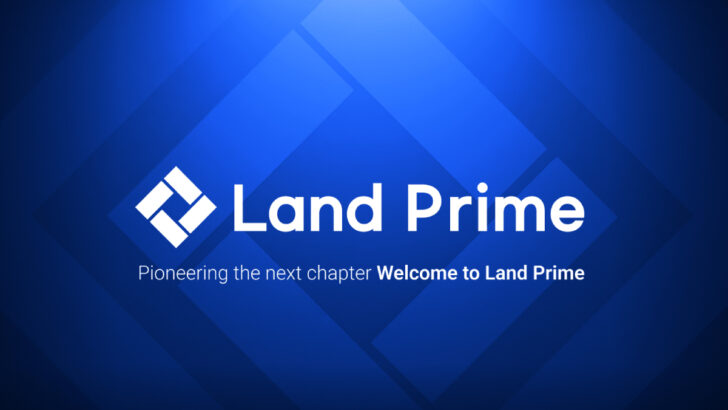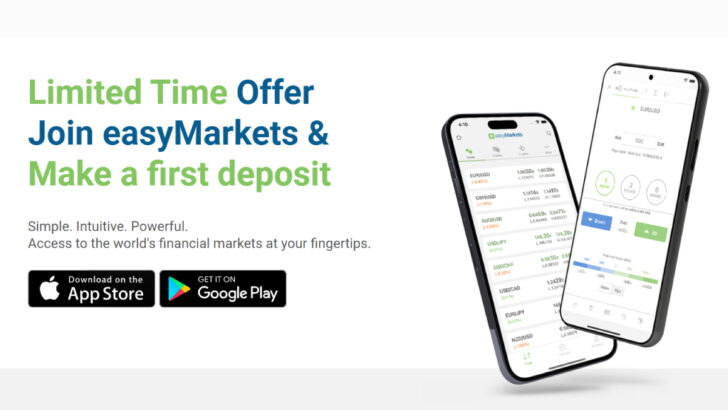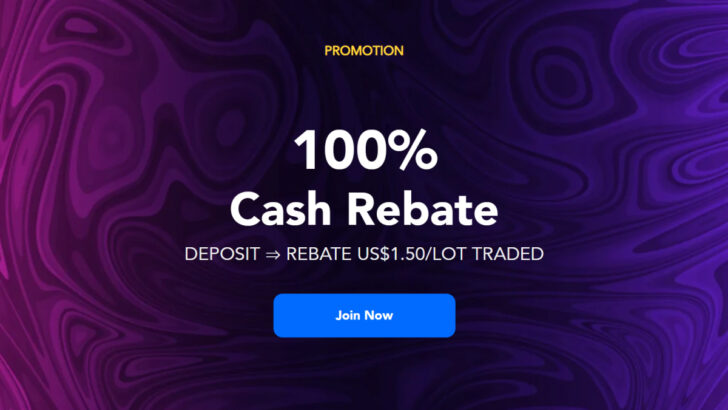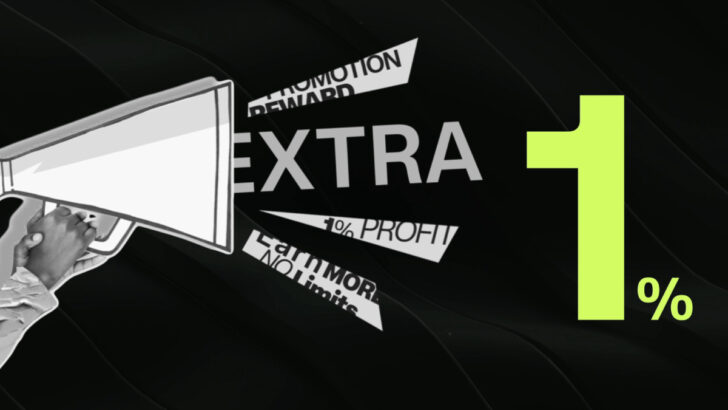Question: "MT4 & MT5 Price Chart" Most Asked Questions by FX traders

Have you already mastered the use of MT4 & MT5 Price Chart?
We have 14 most frequently asked questions by Forex traders.
Check them out now!
1. How do I place a trailing stop on the MT4 platform?
Follow the steps below:
- Right-click on the open position and select “Trailing Stop”.
- Specify the required level for your trailing stop:
2. What’s the difference between MetaTrader 5 (MT5) and MetaTrader 4 (MT4)?
MT4 and MT5 are two completely separate platforms offering different features and functionalities.
MT5 offers non-dealing desk execution, market depth, one-click trading and spreads from 0 pips with no re-quotes.
3. How do I open a chart on MT4/ MT5?
There are several ways to open a chart on MetaTrader:
- Right-click on the instrument in the “Market Watch” window and select “Chart Window”.
- Click on the instrument in the “Market Watch” window and drag it onto an existing chart or blank space on the platform.
- Click on the ”New Chart” button on the toolbar.
4. How do I change my chart type on MT4/MT5?
Please navigate to Charts and select the type of chart you want.
Alternatively, you can click on one of the buttons on the toolbar.
5. How do I zoom in/out of my MT4/MT5 chart?
Please navigate to Charts and select to zoom in or zoom out.
Alternatively, you can click on one of the buttons on the toolbar.
6. Why do I see a line chart even though I changed it to candlesticks on my MT4/MT5 platform?
When there are many small candlesticks, that chart could appear to be a line chart.
To see the candles clearly, please zoom in to the chart.
7. Can I adjust the scale of the vertical and horizontal axes on my MT4/MT5 charts?
Yes. You can do that by placing your cursor on the vertical or horizontal axis until you see a double-headed arrow.
Then please click and move the cursor upwards/downwards (vertical axis) or sideways (horizontal axis) until the scale is adjusted.
Alternatively, you can fix the vertical between two price levels.
To do so:
- Right-click on the chart and select “Properties”.
- In the “Properties” window, click on the “Common” tab.
- Tick ”Scale fix” and enter the minimum and maximum values for the scale, then click OK.
8. How do I change the colours on my MT4/MT5 chart?
Please right-click on the chart and select “Properties”.
Click on the “Colors” tab and change chart colours as required.
9. Why do I only see one price on my MT4/MT5 chart? Is it the bid or the ask price? How can I show the ask price on my MT4/MT5 charts?
The charts only show the bid price.
To show the ask price:
- Right-click on the chart and select “Properties”.
- In the “Properties” window, click on the “Common” tab.
- Tick ”Show Ask line” and then click “OK”.
10. How do I save my MT4/MT5 chart settings?
Chart settings can be saved as templates.
Once the chart is set up as required, please right-click on it and select Template->Save Template.
Name the template and click “Save”.
11. What timeframes are available for my charts?How do I change the timeframe of my chart?
On both MT4 and MT5, the following chart timeframes are available:
- One minute
- Five minutes
- 15 minutes
- 30 minutes
- One hour
- Four hours
- Daily
- Weekly
- Monthly
These are the basic time-frames.
However, you can view other time-frames such as two minutes.
Please right-click on the chart and select “Periodicity”, then the required timeframe.
Alternatively, you can select the required time-frame from the charts toolbar.
12. How do I scroll back on my MT4/MT5 chart to view historical prices?
First, make sure that you disable the “Auto Scroll” function on your platform, otherwise the chart will continue to revert to the most recent candle.
To do so, navigate to “Charts” and select “Auto Scroll”.
Alternatively, you can click on the “Auto Scroll” button on the charts toolbar.
To move backwards on your chart, you can:
- Click on the chart, hold and drag it towards the right, or
- Press the “<-” key on your keyboard.
- Use the ”Page Up” or “Page Down” keys on your keyboard
13. How can I show multiple charts on my MT4/MT5 platform? How many MT4/MT5 charts can I have open?
Start by opening all the charts you require, as new charts.
To arrange the chart windows so that they are all visible and equal in size, please navigate to “Window” on the toolbar and select either “Tile Horizontally” or “Tile Vertically”.
14. What does the volume on my MT4/MT5 chart indicate?
On MT4, the volume on the chart is the tick volumes. This indicates the number of price quotes which your broker has received within a specific time-frame.
On MT5, the volume on the chart could be either the tick volume or the real traded volume.
The tick volume indicates the number of quotes received within a specific time-frame.
On the other hand, the real volume represents the sum of a currency traded within a specific time-frame.
- Close