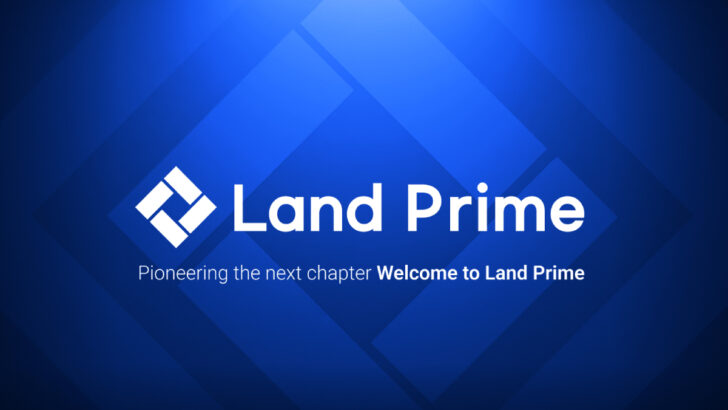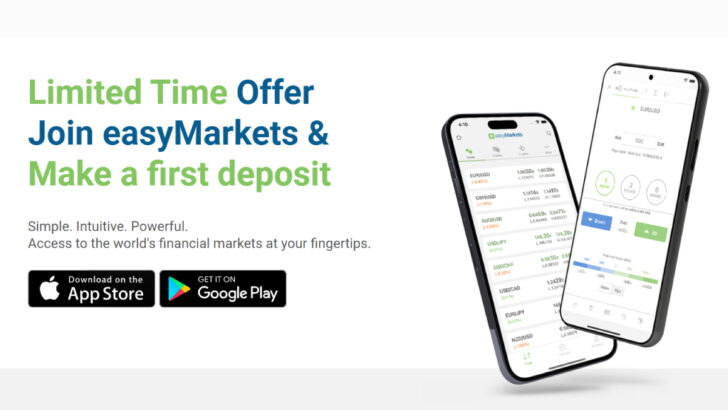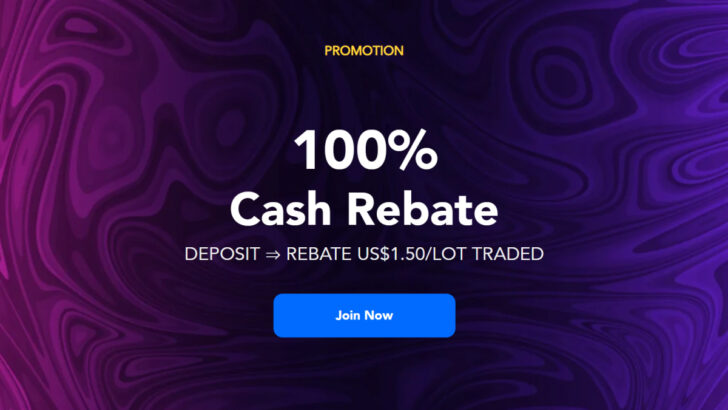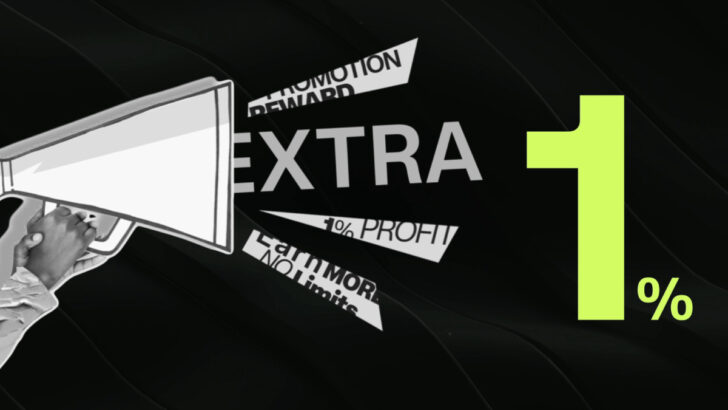Question: How can check Open Positions and Closed Positions?
Notice
This FAQ has ended its release period. Please check Markets.com's latest information and campaign on Markets.com's company introduction page.
Markets.com - What's now?
We are no longer promoting Markets.com. The information regarding to Markets.com on the website 'Hercules.Finance' maybe outdated. ref. Markets.com
You can view the details of your Open Positions directly below the trading instrument.
The direction of your trades, Trading Volume, Entry Price and current Profit/Loss will also be listed.
Traders with multiple Open Positions using the same instrument will see relevant data for all open trades listed below the instrument name.
In the mobile app, click on the instrument and select the Details tab.
To view Trading History
- Navigate to the Closed Positions tab
In the mobile app
- Click the My Account icon, (located in the top right of your screen).
- Next, find the Closed Positions tab.
- You’ll then see a list of your Trading History in detail.
- Close