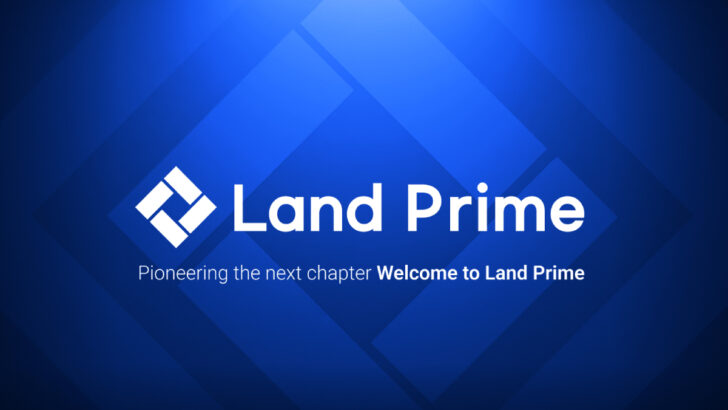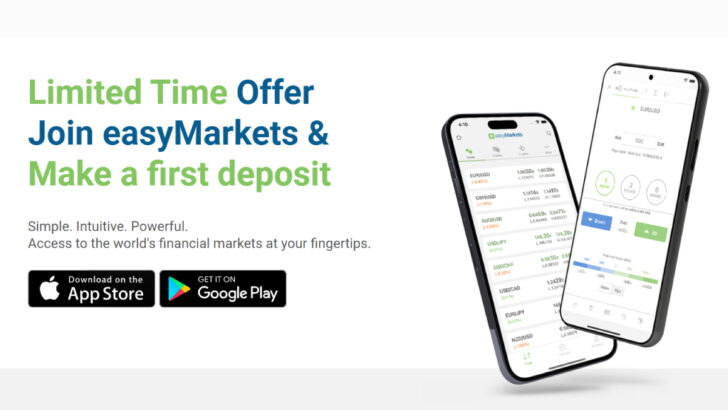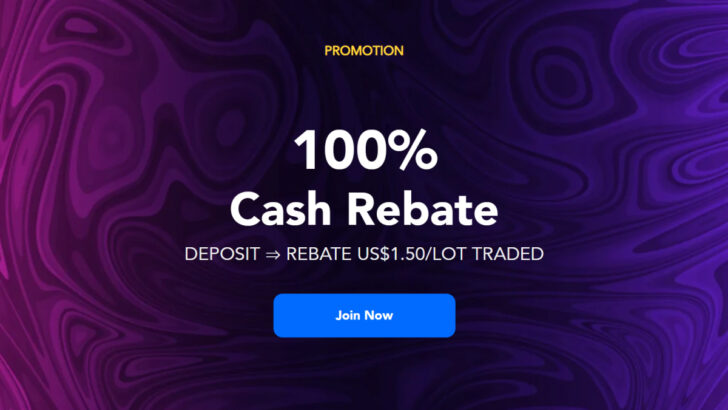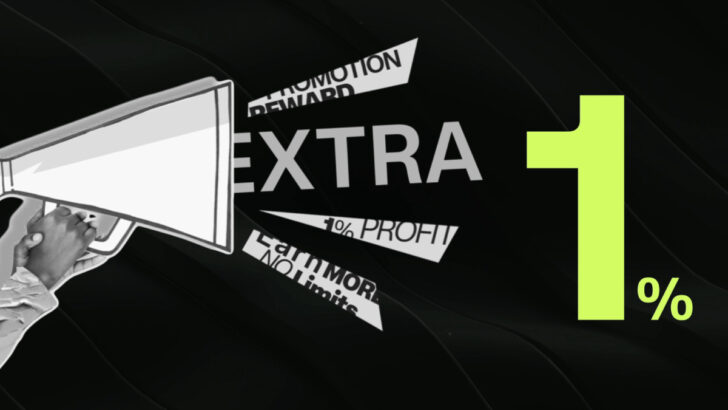Question: How to Configure AlphaTrader Charting Options?
Notice
This FAQ has ended its release period. Please check WorldWideMarkets's latest information and campaign on WorldWideMarkets's company introduction page.
WorldWideMarkets - What's now?
We are no longer promoting WorldWideMarkets. The information regarding to WorldWideMarkets on the website 'Hercules.Finance' maybe outdated. ref. WorldWideMarkets
The options available to configure AlphaTrader charts are found within the “Second Row” from the top of the Chart Window.
This Row can be further expanded to reveal a “Third row” just below it by clicking on the “Blue Triangle” on the far right (next to the camera icon).
Expanding the addition row will enable you to toggle “Drawing and Compression Tools” (trend lines and time intervals), in addition to finding those fields in a drop down menu on the previous row.
Most of the key charting options exist in the main row (second from the top) of the chart window.
Here you can find information such as the info panel and price panel toggle, crosshair, grids, magnifying glass, colors, screen shots and printable views, among other available options such as the previously mentioned drawing tools (trend lines, Fibonacci tools,etc…).
From these two rows, mentioned above, traders can access a number of Charting Options within the AlphaTrader charting section available, including 10 Chart types (including tick charts), over thirty indicators, additional drawing tools and objects, and more.
For more information about the AlphaTrader Charting Options, please refer to the AlphaTrader User Manual.
- Close