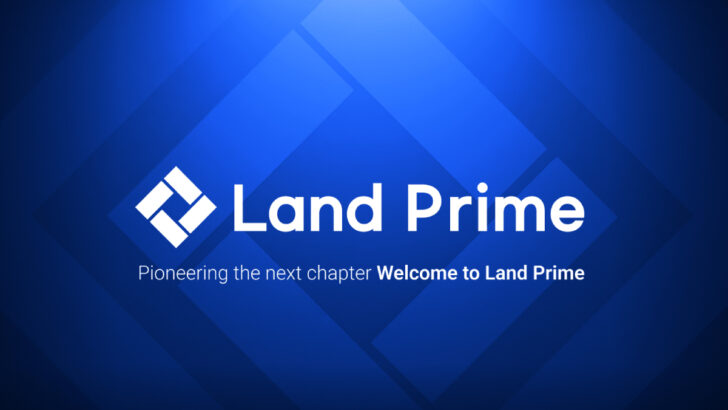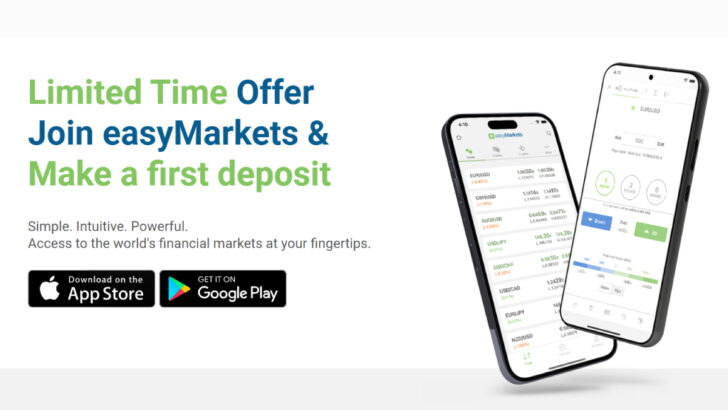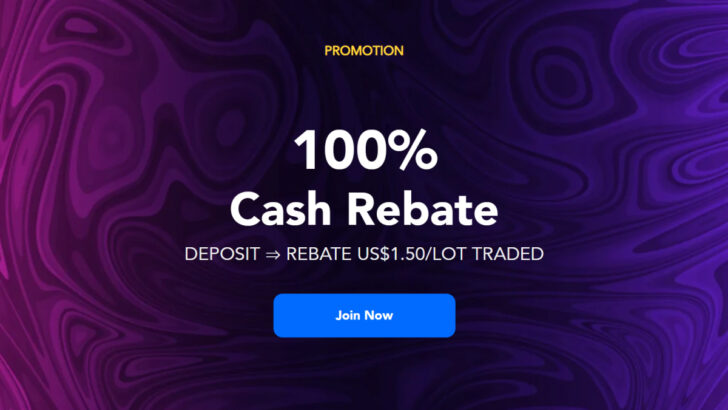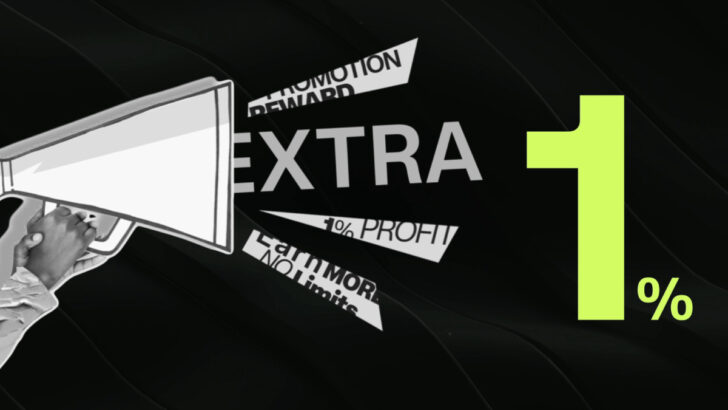Question: How to use One-Click Trading Feature on MT4 trading platform?
“Opening/Modifying positions and One Click Trading.” This article explains you how to get started on MT4 trading platforms.
Table of Contents
One Click Trading on MT4 (MetaTrader4)
To execute a trade faster, you can create a new order by applying “one click-trading”.
Simply, right click on the chart and it will allow you to instantly make a trade by selecting either “buy” or “sell”.
How to enable One Click Trading order?
To show the “One Click Board”, you can:
- Click on a price chart, and type “Alt + T” at the same time.
- Go to “Trading” tab in a Market Watch.

The below screenshot shows the both types of “One Click Trading” board on MT5 platform.

Confirming the launch “One Click Trading” window
Please note that you need to agree(check the box and “ok”) when you first time use the feature of “one-click trading”.
After agreeing to the Terms and conditions, your one-click trading feature will be fully enabled. Please be aware of that your one-click will make a transaction instantly and it cannot be reversed.

If you close the above screen, the “One Click Trading” board won’t be activated, but it will open a standard “new order” window every time you click on it.
4 Main Ways to open orders on MT4
There are multiple ways to open a new trade on the MT4 platform.
Here are 4 main ways to open orders.
- Double-click on the desired instrument in the “Market Watch” window, a “New Order” window will automatically open.
- Right-click on the chart of an instrument you wish to trade, select “Trading” then “New Order”.
- Select the chart of the instrument you wish to trade and press F9.
- Alternatively, simply click on the “New Order” button on the toolbar
Setting parameters of orders
You can set your parameters in the “Order” window.
By default, it will display the instrument you opened it from, but you can always select another instrument from the ‘Symbol’ drop-down list.

In this window, you can also define the “Volume” you wish to trade, measured in lots (1 lot = 100,000 units of currency), as well as defining your “Stop Loss” and “Take Profit” levels.
Once these levels are defined, they will appear as horizontal lines on the chart, at the corresponding price levels.
You can also select what type of order you would like to place; “Market Execution” or “Pending Order” (In this case you will need to define a price level for market entry).
4 Types of Pending Orders on MT4
If you would like to open a position when the current price reaches a specific level, you will need to place a pending order from the “New Order” window.
There are four types of pending orders:
- Buy Stop
an order to open a Buy position at a price higher than when the order was placed - Sell Stop
an order to open a Sell position at a price lower than when the order was placed - Buy Limit
an order to open a Buy position at a lower price than when the order was placed - Sell Limit
an order to open a Sell position at a price higher than when the order was placed
Ranking of MT4 and MT5 Brokers
Modifying orders on MT4
All your open trades can be seen in the “Terminal” window at the bottom of the screen, under the “Trade” tab.
Double-clicking on an order will open a window where you will be able to modify your “Stop Loss” and “Take Profit” levels.
Closing orders on MT4
There are two ways to close a trade via the “Terminal” window.
- Right-click on the trade and select “Close Order”
- Click the “x” next to “Profit” and click “Close” in the window that opens
One Click Trading on MT4
“One Click Trading” is perfect for traders who want faster trading execution as it removes all other steps.
It can be enabled by clicking “Tools” on the toolbar, proceed to “Options”, “Trade” and “One Click Trading”.
Accept the Terms and Conditions and click “OK” in the “Options” window.
There are a few ways to open the One Click Trading panel:
- Click the triangle in the top left of the chart
- Press Alt+T while the desired chart is selected
- Right-click in the chart window and choose ‘One Click Trading’ in the pop-up menu
- Close