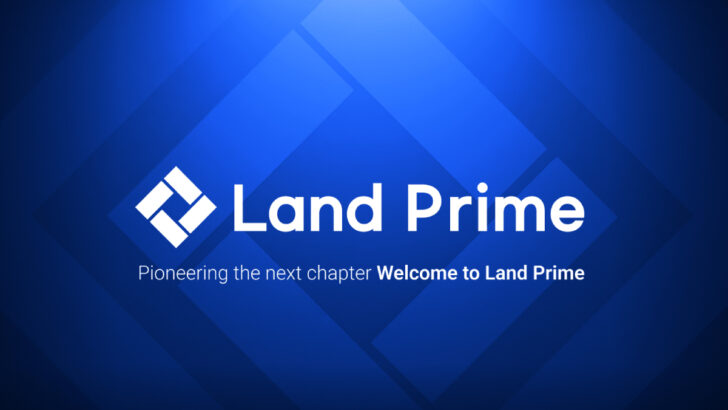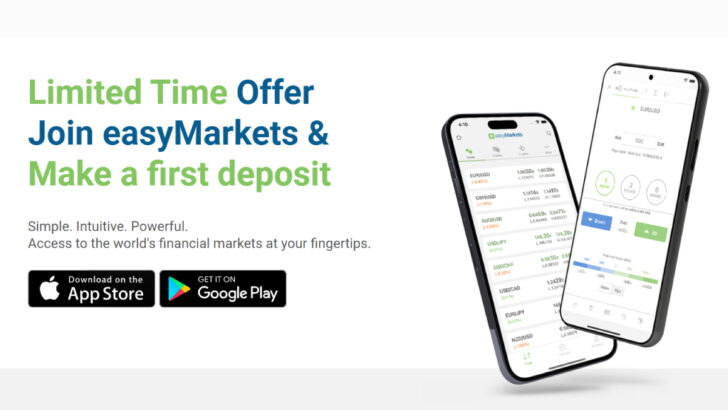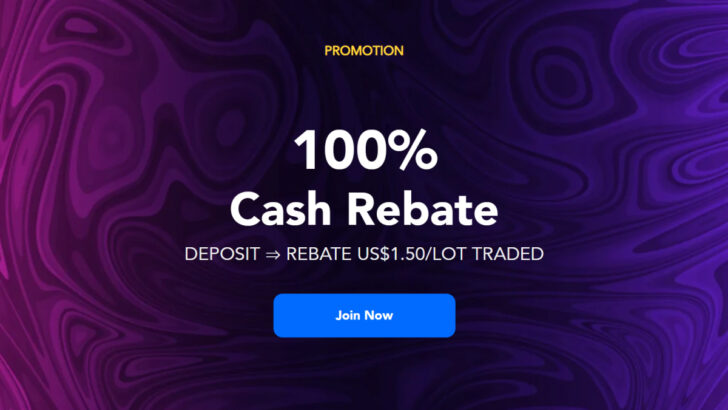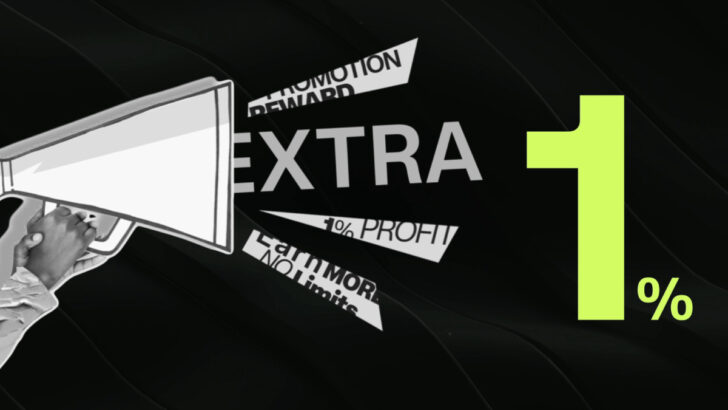Question: How to export & send "trade history" from FXPro MT4 (MetaTrader4) trading platform?
You can create a trade history report and export it as a separate HTML or EXCEL file.
To do this you have to log in to your MT4 terminal and click on the ‘Account History’ tab at the bottom of the ‘Terminal’ window, found at the bottom of your MT4 screen.

Right-click anywhere inside this window and select ‘Save as Report’.
A new window will appear, asking you to specify a Save Location. Click ‘Save’ to complete the procedure.
Then you will have the customized report created and saved into your PC.
You get Daily and Monthly Confirmation
By saving a report by yourself, you can set the time period as you wish.
In this case, the report will come out without FXPro’s logo.
If you are bothered about creating the report by yourself every time, you may refer to the “Daily Confirmation” and “Monthly Confirmation” emails sent to your registered email address.
The “Daily Confirmation” email will be sent to you, if there is any closed positions in that day, otherwise you will not receive any.
The “Monthly Confirmation” email will be sent to you at the end of each month even if you haven’t traded within the month
These reports are sometimes not sent to you by technical reasons though, in that case please contact FXPro to resolve the issue.
Report bugs within 24 hours
Many brokers give its traders 24 hours period when they can report and make necessarily modifications in case the “trade history” or “confirmation emails” specify some numbers wrong.
Especially if you are constantly trading every day, you may want to check out the numbers in the “confirmation emails” briefly and see the report specifies the correct numbers.
Not really often, but sometimes bugs can be occurred.
- Close