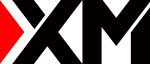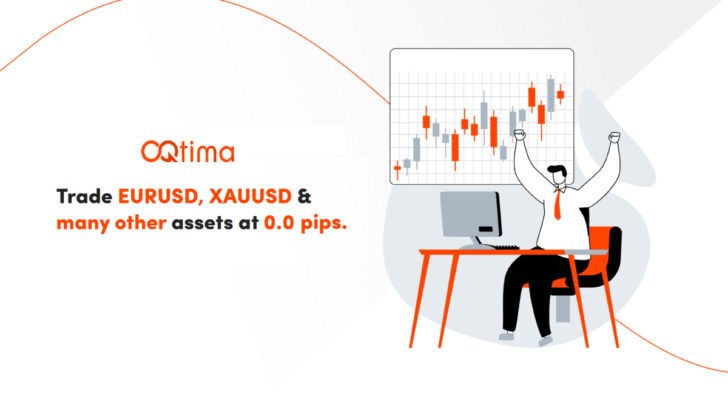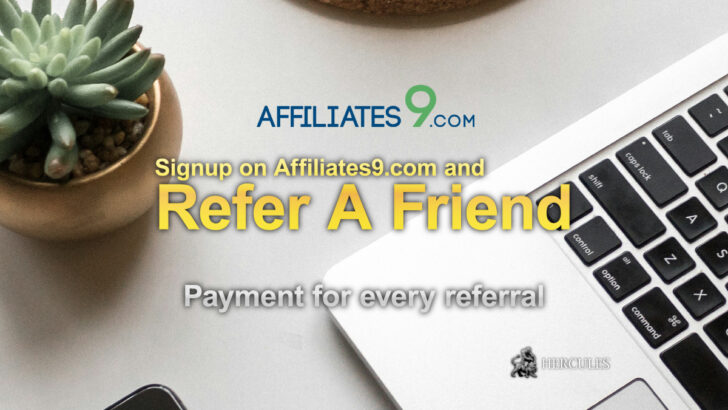How to download and install XM MT4 on MAC?
How to Install and Use XM MT4 for Mac – A Complete Setup Guide. Trade effortlessly with XM MT4 for Mac—get full trading functionality, fast execution, and expert advisor support without extra software!
XM Trading offers MT4 and MT5 platforms compatible with Mac, Windows, and mobile devices, allowing seamless trading experiences. The MT4 Mac version provides full functionality, including technical indicators, expert advisors, and micro-lot trading, without requiring additional software like Boot Camp. Users can install MT4 on Mac by following simple steps, ensuring a smooth setup process for new traders. If traders need to add expert advisors or indicators, they can do so through the application support folder and restart the platform for recognition. In case of login issues due to missing server names, traders can manually add and scan the broker’s server details for easy access.
Learn how to install and optimize XM Trading’s MT4 platform on Mac, including adding expert advisors, indicators, and troubleshooting login issues.
| Feature | Details |
|---|---|
| Platform | XM MT4 for Mac |
| Compatibility | MacOS (including Big Sur), Windows, iOS, Android |
| Trading Instruments | Forex, CFDs, Futures |
| Key Features | One-click trading, technical indicators, micro-lot trading |
| Expert Advisors | Fully supported with MQL4 programming |
| Installation | Simple DMG installation, no need for Boot Camp |
| Server Connection | Manual broker server setup available |
| Minimum Spread | Starting from 0 pips |
| Leverage | Up to 1000:1 |
You can start trading various financial products with XM Trading MT4 and MT5, which are compatible with both PC and Mac and can be used on various mobile terminals. Also, try XM Trading Web Trader, which is available directly from your browser.
In addition, XM has various platforms compatible with Apple and Android mobile devices, so you can smoothly access your account from your smartphone or tablet and make full use of the account function to make transactions.
Why XM MT4 MAC version is great?
You can experience the same functions on your Mac as you would on a Windows computer.
Now available on all macOS including Big Sur . Trade MT4 on Mac with no requotes, no contract rejections, and leverage up to 1000:1.
Features of MT4 for Mac:
- No need for Boot Camp or Parallels Desktop
- Over 55 financial products including FX, CFDs and futures
- Spread with a minimum of 0 pips
- Full expert advisor function
- One-click trading
- Technical analysis tool with 50 indicators and chart tools
- 3 chart types
- Microlot account
- Can be hedged
XMTrading customers who have an MT5 account can open an additional MT4 account from the membership page without having to resubmit the activation documents. New customers are required to submit all required validation documents (identification card and address verification documents).
How to install XM MT4 on Mac?
Follow the steps below to complete the installation of XM MT4 on MAC computers.
- Open MetaTrader4.dmg and follow the installation instructions
- Go to the application folder and open the MetaTrader 4 app
- Right-click on “Account” in the navigator and select “Apply for Demo Account”
- Click the + mark to add a new broker
- Enter “XM Trading” and press enter
- Select the MT4 server where your account is registered and click Next
- Select “Existing Account” and enter your login and password
- Finish Click
You need an MT4 trading account to start trading on the MT4 platform. If you have an MT5 account, you cannot trade on the MT4 platform. Click here to open an MT4 account.
How to add expert advisor / indicator to MT4 for Mac and how to access log files
- In the Finder on your Mac, select Go> Go to Folder
- Copy and paste the following path and replace “my-user” with your Mac username: / Users / my-user / Library / Application Support / MetaTrader 4 / Bottles / metatrader4 / drive_c / Program Files / MetaTrader 4 /
- Install Expert Advisor in MQL4 / Experts folder, restart MetaTrader 4 and make your application aware of EA
- Install the indicator in the MQL4 / Indicators folder, restart MetaTrader 4 and let the application recognize the indicator
- Find the log file under the log folder
In the case you can’t find the server name
What should you do if you cannot confirm the name of the server to connect to in the server field when logging in to MT4 / MT5 (PC / Mac)?
After launching MT4, click “File”-> “Apply for Demo Account” on the toolbar to open the “Transaction Server” window. Scroll down the server list, click the + sign on the left side of the “Add new broker” field, enter “XM Trading” and then click “Scan”.
After the scan is complete, click Cancel to close this window.
After that, click “File”-> “Login to Trading Account”, select the relevant server name added to the server field on the login screen, and try logging in again.
To find out which server you want to log in to, please check your account opening email or “My Account Overview” on your membership page.
FAQs to summarize the article
- What makes XM MT4 for Mac different from the Windows version?
- XM MT4 for Mac offers the same functionality as Windows without needing Boot Camp or Parallels Desktop.
- How can I install XM MT4 on my Mac?
- Download the MetaTrader4.dmg file, follow the installation instructions, and log in with your account credentials.
- Can I use expert advisors on XM MT4 for Mac?
- Yes, expert advisors (EAs) can be added by placing files in the MQL4/Experts folder and restarting the platform.
- How do I add a new server if I can’t find it?
- Go to “File” > “Apply for Demo Account,” enter “XM Trading,” and click “Scan” to manually add the server.
- Is the XM MT4 platform available on mobile?
- Yes, you can download XM MT4 on iOS and Android for mobile trading.
- What financial instruments can I trade on XM MT4?
- You can trade Forex, CFDs, and futures with over 55 financial instruments available.
- Does XM MT4 for Mac support micro-lot trading?
- Yes, micro-lot trading is supported for precise risk management.
- How do I access my log files in MT4 for Mac?
- You can find log files in the MetaTrader 4 application folder under “logs.”
- What leverage is available for XM MT4 trading?
- XM offers leverage up to 1000:1 depending on your account type and region.
- How can I open an XM MT4 trading account?
- Visit the XM website, register for an account, and complete the verification process to start trading.
Latest Features
- Close