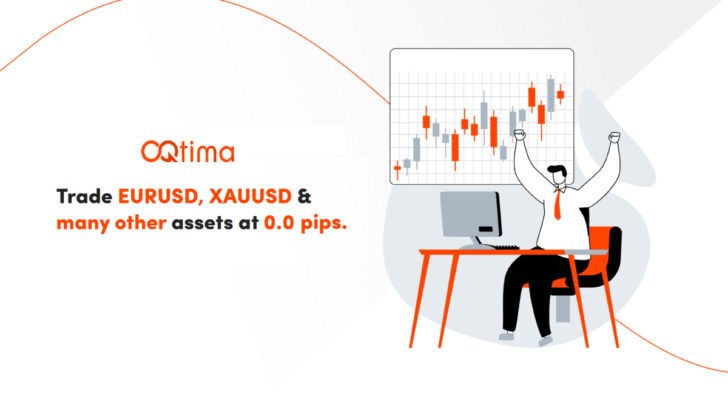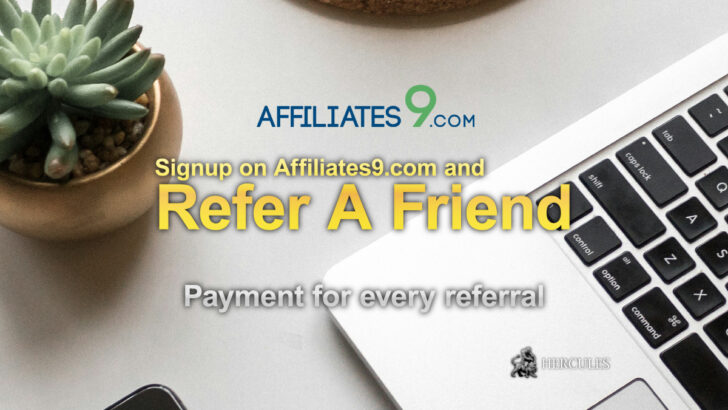How to open an account with LiteFinance? - Register, Trade, and Copy Forex Strategies
LiteFinance’s Customer Profile enables seamless Forex and CFD trading, account management, and copy trading for both beginners and professionals.
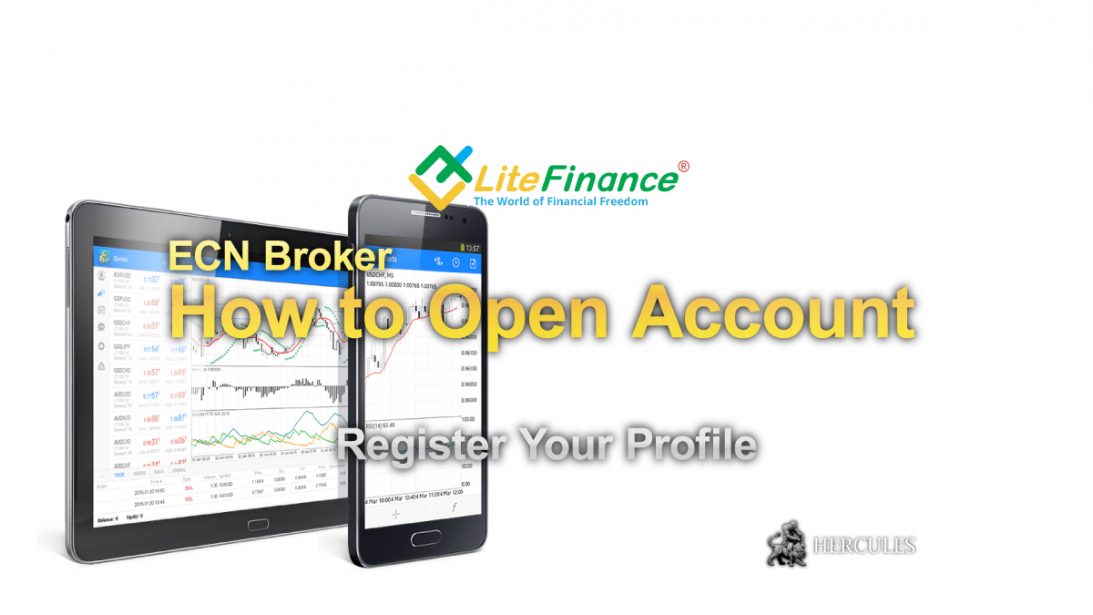
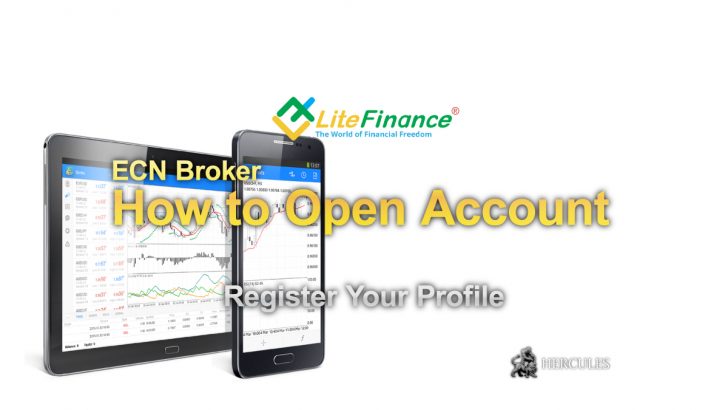
LiteFinance offers a Customer Profile, which allows traders to manage accounts, deposits, and withdrawals, as well as access trading features. After registering, users can open ECN trading accounts, switch between demo and live trading, and customize their trading settings. The demo mode lets users explore the platform without providing personal information, while the real trading mode requires full registration and a minimum deposit. Account verification is mandatory, requiring government-issued IDs and proof of address, with clear document submission guidelines. Once verified, users can start trading Forex and CFDs or engage in copy trading, selecting professional traders to automatically replicate their trades.
| Feature | Description |
|---|---|
| Customer Profile | Manage accounts, deposits, withdrawals, and trading settings. |
| Trading Accounts | Open ECN accounts, manage leverage, and switch between demo and live trading. |
| Demo Mode | Test platform features without registration but with limited functionality. |
| Real Trading | Requires full registration, account verification, and a minimum deposit. |
| Account Verification | Upload government-issued ID and proof of address. |
| Copy Trading | Select professional traders to replicate their trades automatically. |
| Trading Instruments | Forex, Cryptocurrencies, Metals, Stocks, Indices, and Commodities. |
| Platform Accessibility | Trade via MetaTrader, Web Terminal, or Mobile App. |
Register your Customer Profile
Customer Profile is a secure area on the LiteFinance website that provides access to all major account operations.
After you register your client profile, you can open and delete trading accounts, make deposits and withdrawals, or transfer money between accounts.
In addition, you can use the web terminal to trade, view your personal information, change passwords or leverage values, access information about your account, and perform other non-trading operations related to managing your account and profile.
Open a trading account after registration
After you register, you will automatically create an ECN trading account in your client profile.
If you have not registered a profile on LiteFinance (LiteForex) Official Website, please register before opening an account.
If you want to open another type of account, or need more than one account, click “Open Account” in the “Metatrader” section and select your platform, account type, currency and leverage value.
Go to LiteFinance’s Official Website
Demo Account – The Simulation Mode
You can log in to the “Customer Profile” on LiteFinance (LiteForex) Official Website in demo mode.
This allows you to evaluate the functionality of the copy trading platform before registering without specifying your personal email or phone number.
However, you will not be able to save trading activity in demo mode and gain access to most options.
To take full advantage of the “Customer Profile” option, registration is required.
Registered customers can only operate in impersonation mode if they are not logged into their profile.
To access the full functionality of customer profiles, you must first log in.
Switch from Demo to Real trading
After you register your personal client profile, you will be able to use two trading modes: Demo Trading (not to be confused with Demo Mode) and Live Trading.
Demo trading restricts you to only use a demo account, and real trading can only be done using a live account.
To switch between the two modes, click on your name above “Customer Profile” and click the appropriate button.
Go to LiteFinance’s Official Website
Required documents for account opening
Documents confirming identity must be issued by a legitimate government agency and include the client’s photo.
This document can be the first page of a domestic or international passport or driver’s license.
The validity of this document shall be at least 6 months from the date of filling in the application.
The document confirming your residential address can be the page of your passport showing your residential address (if you have used the first page of your passport to confirm your identity, both pages should have a serial number).
You can use a utility bill with your full name and physical address to confirm your residential address.
Bills must not be older than three months.
As proof of address, the company also accepts bills, affidavits or bank statements from internationally recognised organisations (but not mobile phone bills).
Uploaded documents must be in color, legible and in *.jpg /*.jpeg or *.pdf format, and the file size must not exceed 15МB.
Go to LiteFinance’s Official Website
Start trading Forex and CFDs
To start trading, you need to first log in to your client profile and enable live trading mode (you can switch between the two modes).
Next, you will need to fund your main account in the ” Finance ” section, then go to the Trading section in the left menu and select your preferred trading instrument (Currency, Cryptocurrency, Metals, Crude Oil, Stocks or Indices).
Next, click on a trading instrument and its price list will be downloaded on this page.
On the right side of the chart, you will see a menu for opening and closing trades.
Once a position is opened, a trade will be displayed in the lower panel called “Portfolio”.
You can find and modify all open trades through the “Portfolio” block.
Go to LiteFinance’s Official Website
Start copying professional traders’ trades
To start copy trading, you will need an account with a minimum balance.
If this is your first deposit, the minimum amount will be $50.
Go to the ” Traders ” block and use the filters to define a group of traders that match your criteria.
We do not recommend any specific trader as you need to make a decision based on your trading strategy, risk, duration of work and the number of copy traders.
All information of any trader is displayed in the form of a transparent monitoring table.
You can send information to traders before making a decision.
After you select a trader, click on his nickname to open the Copy Settings window.
Here you can specify the sum to be used for copy traders, choose the type of copy and stop period for copying.
For further information on settings, please read the FAQ on how the ” Copy Trade/Trading Copy ” platform works.
After saving the settings, please click “Copy”.
The traders you copied will appear in “Portfolios” at the bottom of the page.
Note that you can copy multiple traders at a time, or the same trader at a time.
The sum used for each copy will be set by you.
FAQs to summarize the article
- What is the LiteFinance Customer Profile?
- The Customer Profile is a secure area where traders can manage accounts, deposits, withdrawals, and trading settings.
- How do I open a trading account on LiteFinance?
- After registering your profile, you can open a new trading account in the “Metatrader” section and select your preferred account type.
- Can I try LiteFinance without registration?
- Yes, you can access the demo mode, but full trading features require registration.
- What are the requirements for account verification?
- You need to submit a government-issued ID and proof of residence, such as a utility bill or bank statement.
- What is the difference between Demo Mode and Demo Trading?
- Demo Mode allows platform exploration without registration, while Demo Trading is a practice account for real-market simulations.
- How do I switch from Demo Trading to Live Trading?
- Log into your Customer Profile, click on your name, and select “Switch to Live Trading.”
- How does Copy Trading work on LiteFinance?
- Choose a professional trader from the “Traders” section, set your copy preferences, and the system will automatically replicate trades.
- What is the minimum deposit for Copy Trading?
- The first deposit for Copy Trading requires a minimum of $50.
- How many trading accounts can I have?
- You can have up to 10 active trading accounts, with the option to request more through support.
- Which trading instruments are available?
- LiteFinance supports Forex, Cryptocurrencies, Stocks, Indices, Metals, and Commodities.
Latest Features
- Close