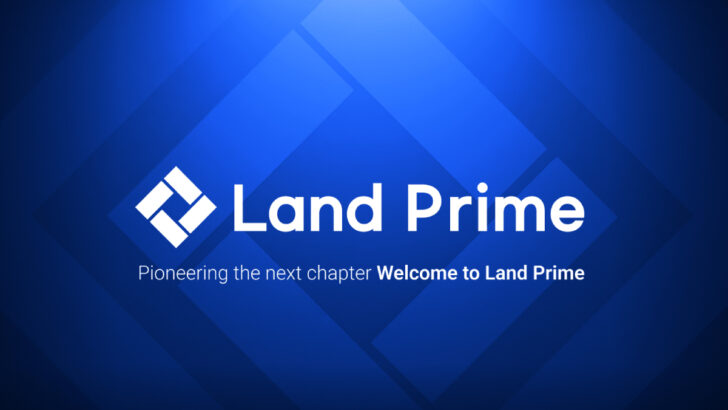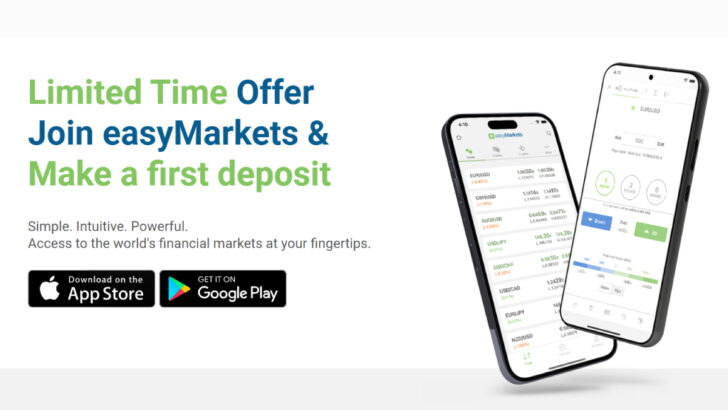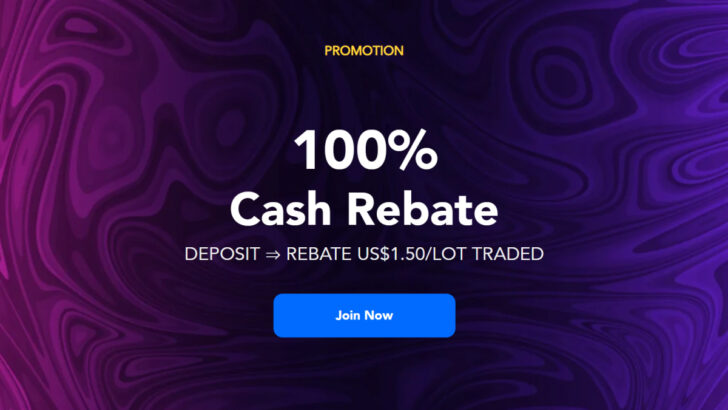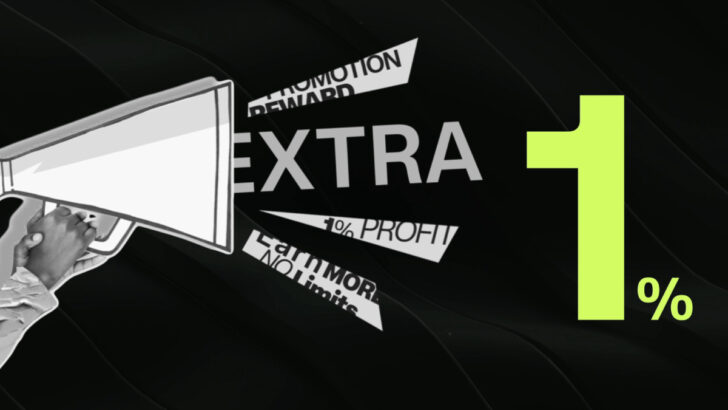Categories
How to apply Technical Indicators and Trend Lines on MT4 and MT5?
Technical indicators and trend lines are the basics of technical analysis on MT4 and MT5 platforms.
MT4 Beginner’s Guide to support your Online Trading.
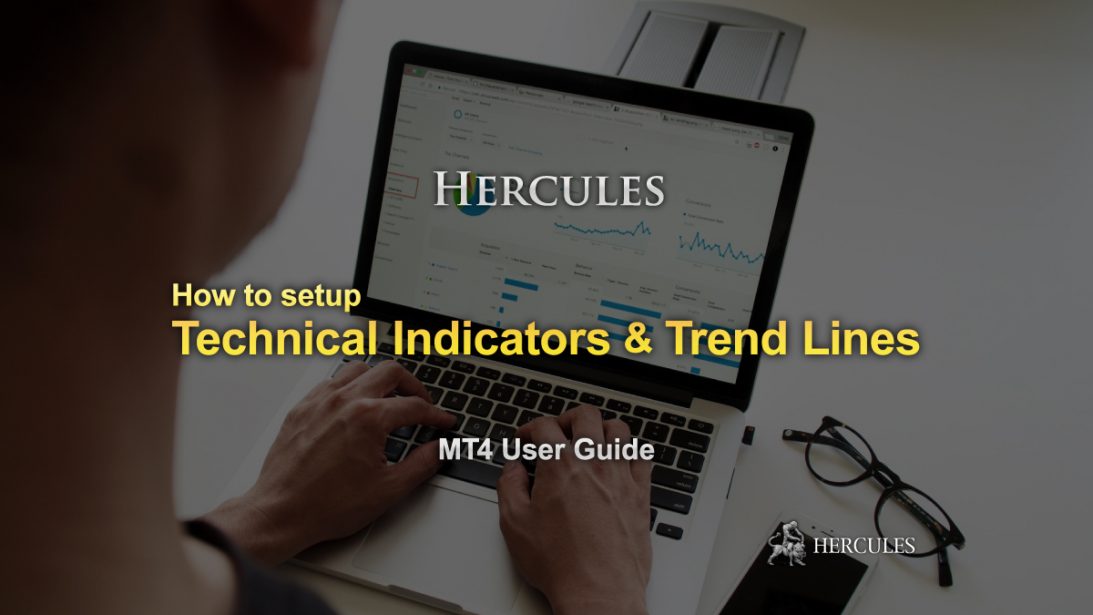
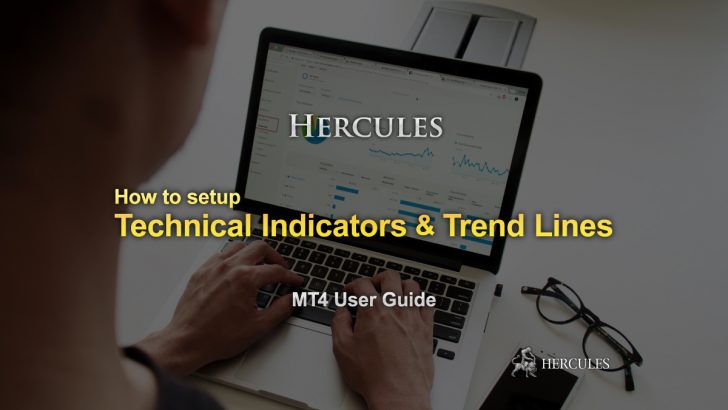
Setting up Technical indicators
Technical indicators are useful tools that can help you make more informed trading decisions.
To apply a pre-installed indicator to a chart simply press the ‘Indicators’ button.
When you select an indicator, a window will open so you can adjust the parameters or appearance of the indicator.
When you are happy, press OK and the indicator will appear on your price chart.
To install a newly downloaded indicator, locate the MetaTrader folder on your computer > MQL4 > Indicators.
Simply copy and paste your downloaded indicator into the Indicator folder, go back to your MT4 and follow the steps for a pre-installed indicator.
To remove an indicator, right-click on it on the chart and select ‘Delete Indicator Window’.
Drawing Trend-lines
Trend-lines are drawn onto charts to help identify levels of support and resistance.
To draw a trend-line on a chart, click on the ‘trend-line’ icon on the toolbar, click where you would like your line to start, then drag and release.
You can edit the trend-line by double-clicking it.
To rotate the trend-line , click and drag the node at the end of the line. To move the trend-line, click and drag the centre node.
Right-click the trend-line to open ‘Trend-line Properties’, where you can adjust the colour and other parameters.
To delete a trend-line either press backspace or right-click on the trend-line and select ‘Delete’.
Alternatively, click anywhere on the chart, choose ‘Objects list’ then delete the desired object(s) from the window that opens.
MT4 gives you the opportunity to draw a variety of lines including, vertical and horizontal lines, equidistant channels, and Fibonacci retracement directly from the toolbar.
For a variety of more complex drawing objects go to ‘Insert’ on the toolbar and select your choice from the list.
For the list of MT4 and MT5 brokers, please visit the page below.
- Close