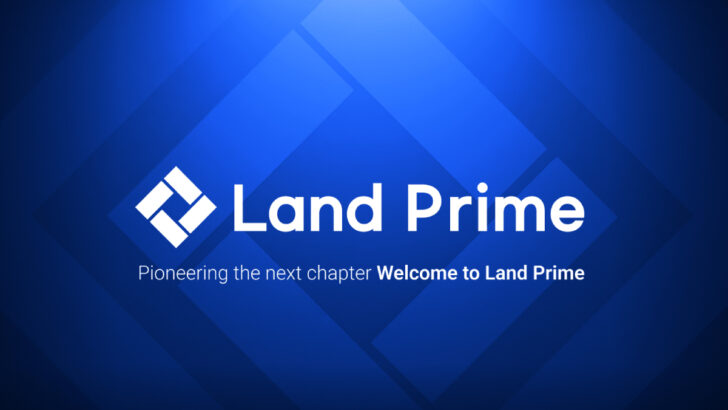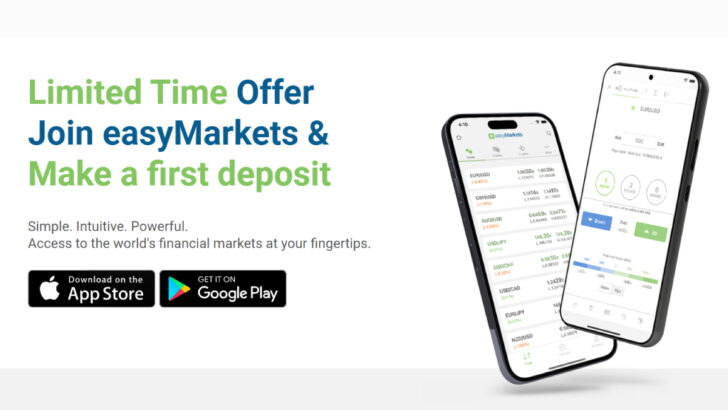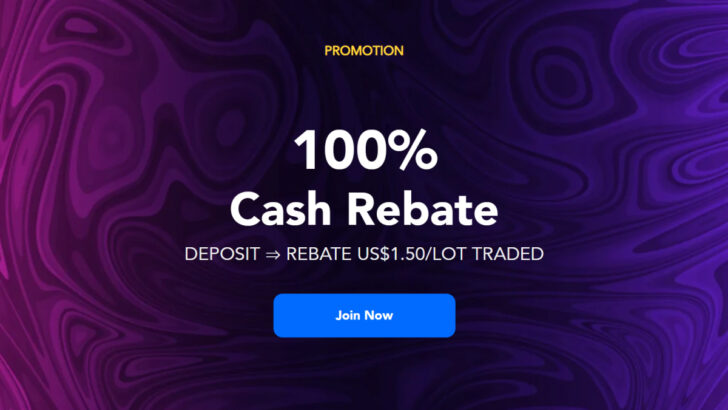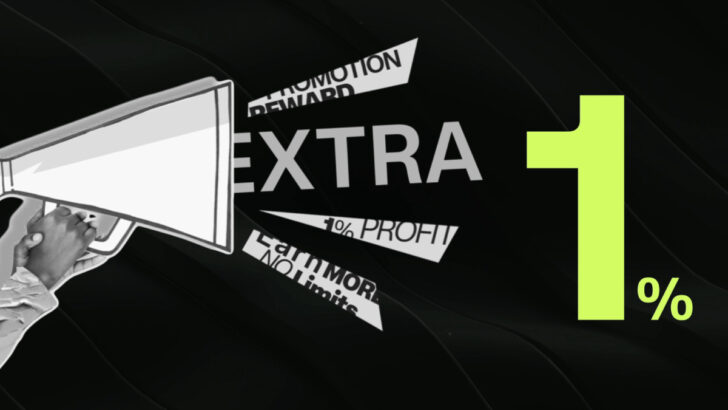Categories
December 19, 2017
MT4 Beginners Guide: Basic 4 Chart Windows you must know at first
When you open a MT4 trading platform, you will first see 4 sections on it. Here we will explain them all for beginners of MT4.


MT4 is not as daunting as it first seems.
When MT4 opens you will see four chart windows, with each signifying a different currency pair.
But let’s explore the different sections:

- The Toolbar sits at the top of the screen, giving you options through numerous icons.
- The Market Watch window is beneath the Toolbars on the left, which shows corresponding bid (sell) and ask (buy) prices for a number of currency pairs. At the bottom of the Market Watch window are two tabs: Symbols shows the list of currency pairs while Tick Charts can be chosen to show the current price activity of any of the currency pairs. When you log in for the first time, only a limited amount of Symbols may appear. To see all symbols right click in the box and select ‘Show All’.
- The Navigator window sits below the Market Watch window. This lets you view your accounts, and monitor indicators such as Expert Advisors and Scripts.
- The Terminal lies at the bottom of the screen and aims to help you keep on top of your trading through its six information-rich tabs: Trade, Account History, Alerts, Mailbox, Experts and Journal. For example, view open orders and trades in the Trade tab (including pricing, stop loss and profit or loss details). Meanwhile, the Account History tab, shows all previous activity, including closed orders.
- Close